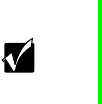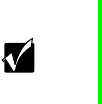
26 Replacing and Adding Internal Devices
7 If necessary, set any jumpers on the drive. (See your drive documentation
for proper drive jumper settings and cable orientation.)
8 Attach the tray to the new drive by reinstalling the screws you removed
in Step 6.
9 Replace the tray in the chassis using the screws you removed in Step 4
to secure the tray in position.
10 Connect the power and data cables, making sure the cables are in their
original positions.
11 Close the case. (See “Closing the case” on page 20.)
12 Reconnect the power cord and all other external peripheral devices, then
turn on the system.
Replacing a hot-plug drive
The hot-plug drives are located at right side of the front panel as you face
the system. The hot-plug bay supports as many as four 1-inch high 3.5-inch
SCSI hard drives.
The hot-plug drives are assigned SCSI ID numbers by the hot-plug backplane
with the drive in the upper left corner of the hot-plug bay assigned SCSI ID 0.
The backplane assigns SCSI IDs to the other drives in order up to SCSI ID 3
in the lower right corner of the hot-plug bay. See “Hot-plug backplane” on
page 8 for the locations of the drives by SCSI ID number.
Install the first drive in the upper left corner, then install drives in increasing
order by SCSI ID number thereafter.
Important Gateway tests and verifies the operation and compatibility
of the drives we sell. Additional or replacement drives must
conform to Gateway standards, especially in a RAID or
mission-critical environment.
8506162.book Page 26 Wednesday, May 10, 2000 10:21 AM