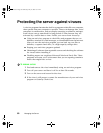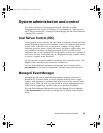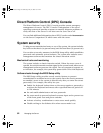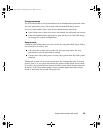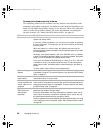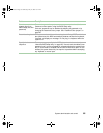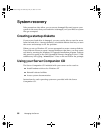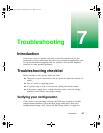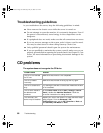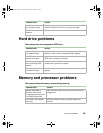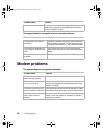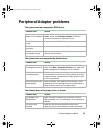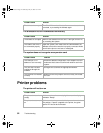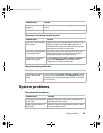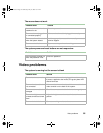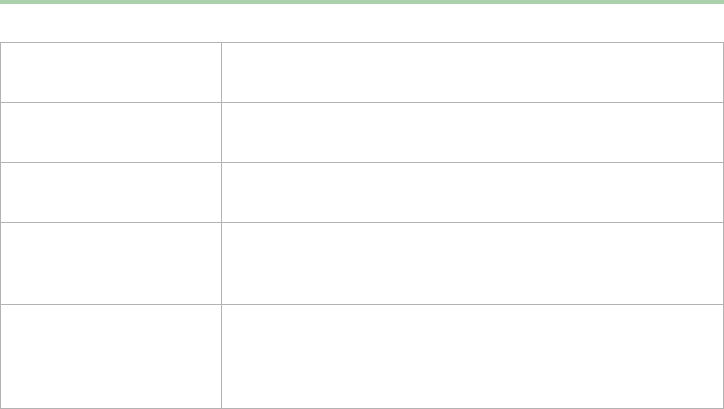
88 Troubleshooting
Troubleshooting guidelines
As you troubleshoot the server, keep the following guidelines in mind:
■ Never remove the chassis cover while the server is turned on.
■ Do not attempt to open the monitor; it is extremely dangerous. Even if
the power is disconnected, stored energy in the components can be
dangerous.
■ If a peripheral does not work, make sure that all connections are secure.
■ If you see an error message on the screen, write it down, word for word.
You may be asked about it when calling Gateway Client Care.
■ Only qualified personnel should open the system for maintenance.
■ If you are qualified to maintain the system yourself, make sure you are
properly grounded before opening the system chassis. See Chapter 3, Case
Access, for more information on preventing electrostatic damage to the
system.
CD problems
The system does not recognize the CD drive
Probable cause Solution
The CD is not intended
for PC use
Make sure that the disc is PC-compatible.
The CD is loaded
incorrectly
Make sure that the label is facing up, then try again.
The CD is scratched or
dirty
Try cleaning the CD with a lint-free cloth. Make sure the disk
is not scratched.
The CD drive needs to
be added as new
hardware
In the Control Panel window (Start | Settings | Control
Panel), double-click Add New Hardware. Follow the
on-screen instructions for adding the drive.
The secondary IDE
device may be disabled
Restart your server, then press F1 to enter the BIOS Setup
utility program. From the Advanced | IDE
Configuration menu, set the IDE Controller to Both and
the Secondary IDE Master to Auto.
8506162.book Page 88 Wednesday, May 10, 2000 10:21 AM