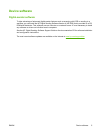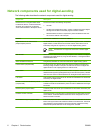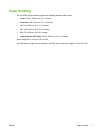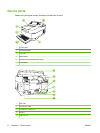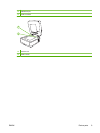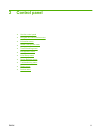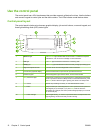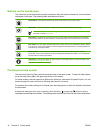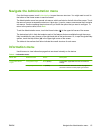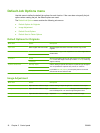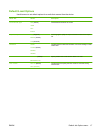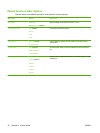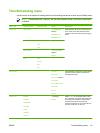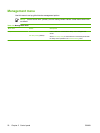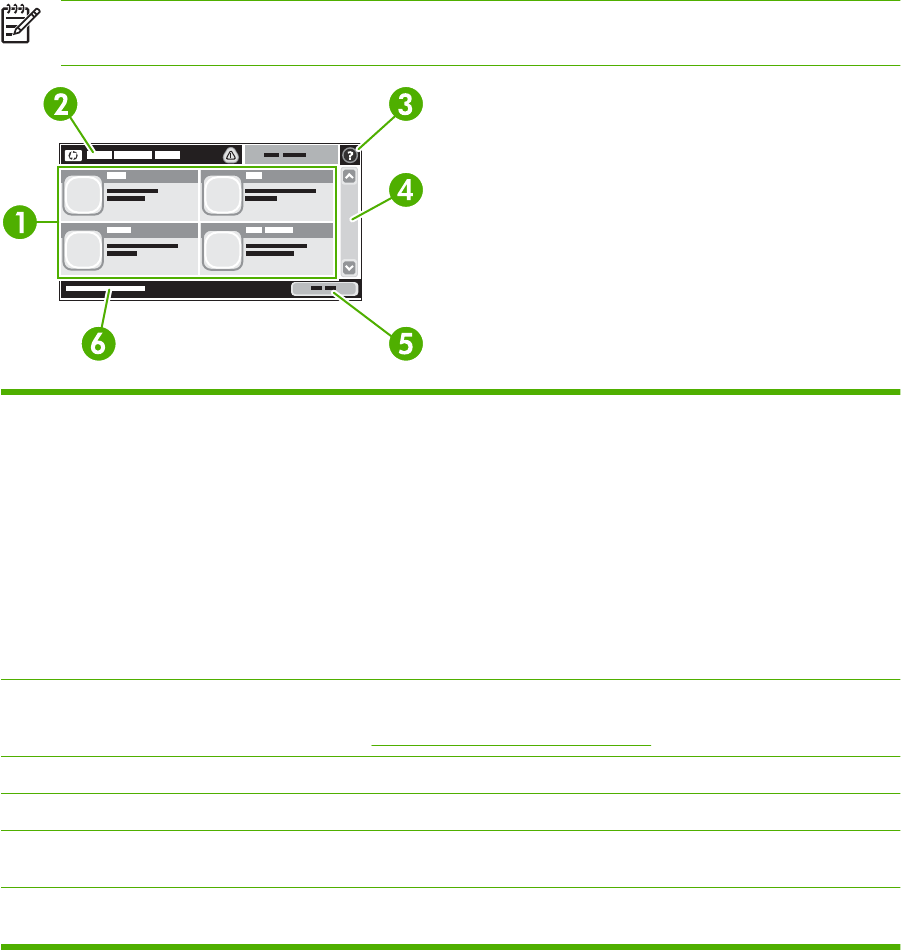
Home screen
The home screen provides access to the device features, and it indicates the current status of the device.
NOTE: Depending on how the system administrator has configured the device, the features
that appear on the home screen can vary.
1 Features Depending on how the system administrator has configured the device, the features that appear
in this area can include any of the following items:
●
Fax
●
E-mail
●
Secondary E-mail
●
Network Folder
●
Supplies Status
●
Administration
2 Device status line The status line provides information about the overall device status. Various buttons appear in
this area, depending on the current status. For a description of each button that can appear in
the status line, see
Buttons on the touchscreen on page 14.
3 Help button Touch the Help button to open the embedded help system.
4 Scroll bar Touch the up or down arrows on the scroll bar to see the complete list of available features.
5 Network Address
button
Touch Network Address to find information about the network connection.
6 Date and time The current date and time appear here. The system administrator can select the format that
the device uses to show the date and time, for example 12-hour format or 24-hour format.
ENWW Use the control panel 13