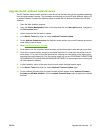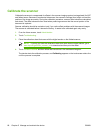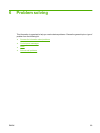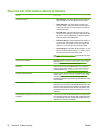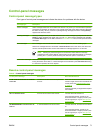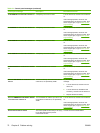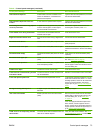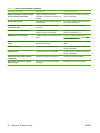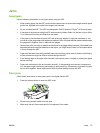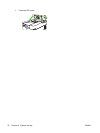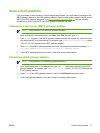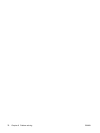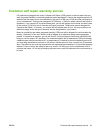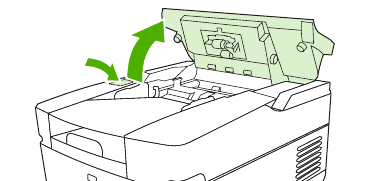
Jams
Avoid jams
Use the following information to avoid jams when using the ADF.
●
When loading paper into the ADF, ensure that the paper stack is square and straight and the paper
guides are adjusted to the width of the page to be scanned
●
Do not overload the ADF. The ADF was designed to hold 50 sheets of 75 g/m
2
(20 lb) bond paper.
●
If the paper to be scanned using the ADF was previously folded, flatten it to the best of your ability.
Try to remove all wrinkles and folds from the paper.
●
If the paper to be scanned using the ADF was previously stapled, it might be necessary to “fan”
the corner of the page where the staple was inserted. Often, the hole that the staple created makes
the pages stick together (that is, interlocks the pages).
●
Remove any stick-on notes or labels that are affixed to the pages being scanned. If the labels have
deposited excessive residual adhesive to the paper, you might have to clean it off the paper before
it is sent through the ADF.
●
Paper that has been three-hole punched, been removed from a wire-comb or plastic comb binding,
or has perforations might be difficult to send through the ADF.
●
If the leading edge of the page to be scanned is excessively worn or frayed, try rotating the paper
before scanning.
●
Paper can acclimatize to the environment around it. If the operating environment is excessively
dry, the paper might become dry and subject to static electricity. Excessively dry sheets of paper
tend to stick together, which might lead to difficulty when feeding through the ADF.
Clear jams
Follow these instructions to clear paper jams in the digital-sender ADF.
1. Press the release button to open the ADF cover.
2. Remove any jammed media from this area.
3. Make sure that you have removed all of the pieces of torn media.
ENWW Jams 75