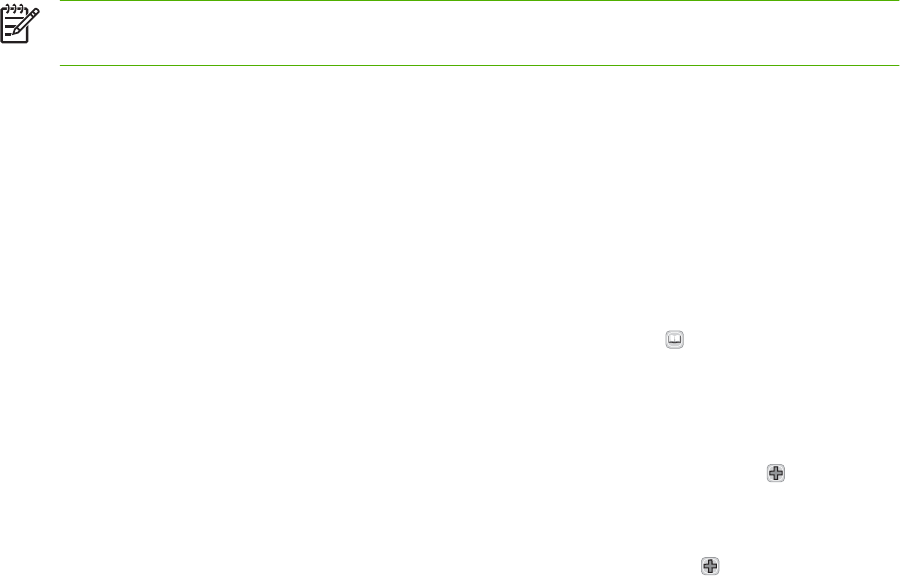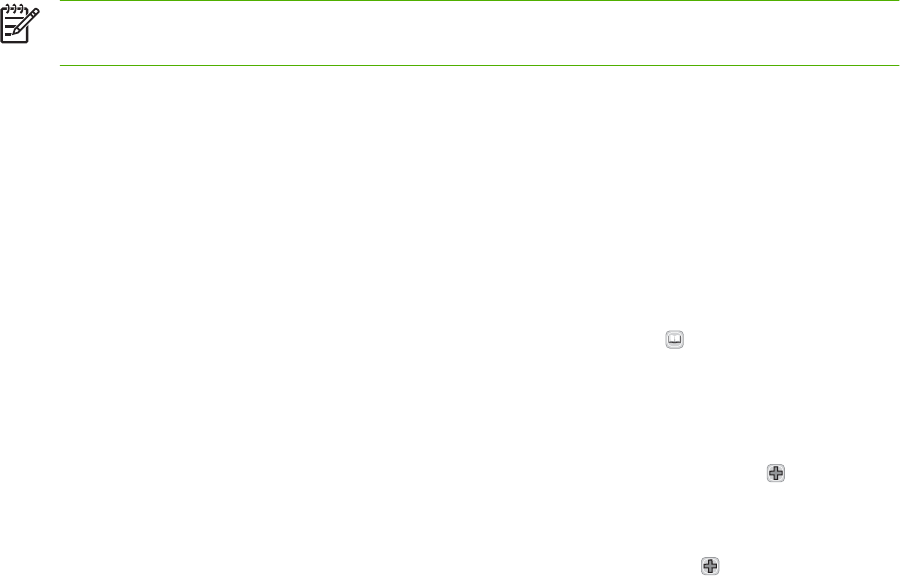
3. If prompted, type your user name and password.
4. Complete the From:, To:, and Subject: fields. Scroll down and complete the CC:, BCC:, and
Message fields if appropriate. Your user name or other default information might appear in the
From: field. If so, you might not be able to change it.
5. (Optional) Touch More Options to change the settings for the document that you are sending (for
example, the document’s original size). If you are sending a two-sided document, you should select
Sides and an option with a two-sided original.
6. Press Start to begin sending.
7. When you are finished, remove the original document from the scanner glass or ADF.
Use the auto-complete function
When you type characters into the To:, CC:, or From: fields on the Send E-mail screen, the auto-
complete function is activated. As you type the required address or name by using the keyboard screen,
the device automatically searches the address book list and completes the address or name by using
the first match. You can then select that name by touching Enter, or continue typing the name until auto-
complete finds the correct entry. If you type a character that does not match any entry in the list, the
auto-complete text is removed from the display to indicate that you are typing an address that is not in
the address book.
Use the address book
You can send e-mail to a list of recipients by using the address book feature of the device. See your
system administrator for information about configuring address lists.
NOTE: You can also use the embedded Web server to create and manage the e-mail address
book. For more information, see the embedded Web server guide on the device CD.
Create a recipient list
1. From the Home screen, touch E-mail.
2. Complete one of the following steps:
●
Touch To: to open the keyboard screen, and then type the recipients' e-mail addresses.
Separate multiple e-mail addresses with a semicolon or by touching Enter on the touchscreen.
●
Use the address book.
a.
On the Send E-mail screen, touch the address book button (
) to open the address
book.
b. Navigate the entries in the address book by using the scroll bar. Hold down the arrow to
scroll quickly through the list.
c.
Highlight the name to select a recipient, and then touch the add button (
).
You can also select a distribution list by touching the drop-down list at the top of the
screen and then touching All, or add a recipient from a local list by touching Local in the
drop-down list. Highlight the appropriate names, and then touch
to add the name to
your list of recipients.
46 Chapter 4 Use device features ENWW