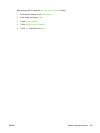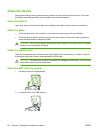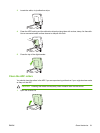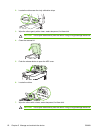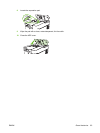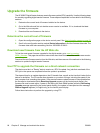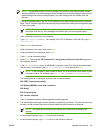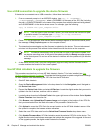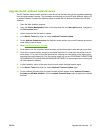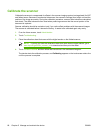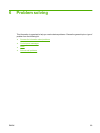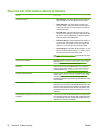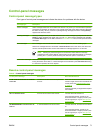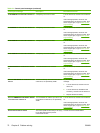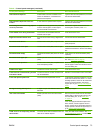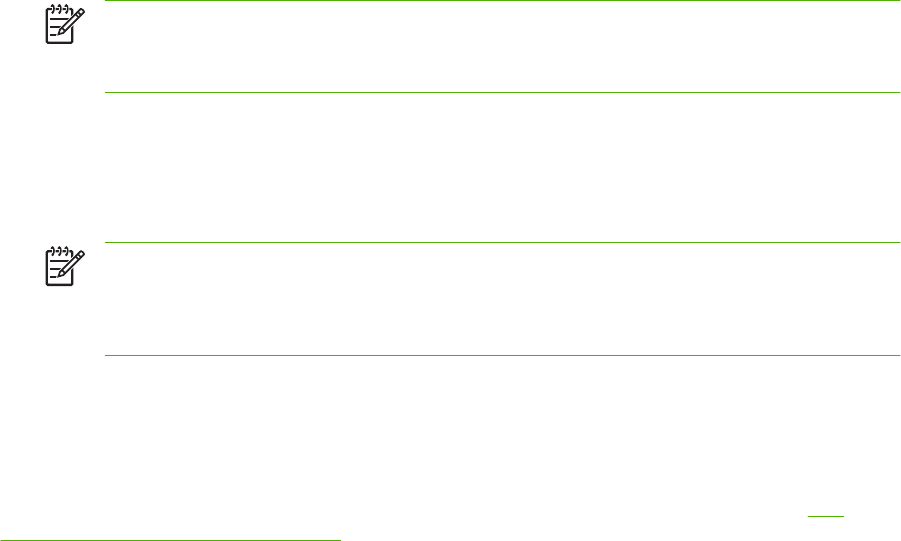
Use a USB connection to upgrade the device firmware
If the device is connected over a USB connection, follow these instructions:
1. From a command prompt or in an MS-DOS window, type copy /b <FILENAME>\
\<COMPUTERNAME>\<SHARENAME>, where <FILENAME> is the name of the .RFU file (including
the path), <COMPUTERNAME> is the name of the computer from which the device is being shared,
and <SHARENAME> is the device share name. For example, type the following:
copy /b 3000fw.rfu\\your_computer\9250c
NOTE: If the file name or path includes a space, you must enclose the file name or path
in quotation marks. For example, type C:\>copy /b "c:\My Documents
\xxxxfw.rfu" \\your_computer\clj3000.
2. Press Enter on the keyboard. After several status messages appear on the device control panel,
the message 1 file(s) copied appears on the computer screen.
3. The download process begins and the firmware is updated on the device. This can take several
minutes. Let the process finish without further interaction with the device or the computer.
NOTE: The device automatically turns off and then on again to activate the update; this
can happen more than once. At the end of the update process, the Ready message appears
on the control panel. Do not turn off the device or interfere with the update until you see this
message.
4. At the device control panel, open the configuration page and verify that the firmware revision
number matches the revision of the current update.
Use HP Web Jetadmin to upgrade the firmware
This procedure requires that you have HP Web Jetadmin Version 7.0 or later installed (see Use
HP Web Jetadmin software on page 56). Complete the following steps to update a single device through
HP Web Jetadmin after downloading the .RFU file from the HP Web site.
1. Start HP Web Jetadmin.
2. Open the Device Management folder in the drop-down list in the Navigation panel. Navigate to
the Device Lists folder.
3. Expand the Device Lists folder and select All Devices. Locate the digital sender that you want to
update in the list of devices, and then click to select it.
4. Locate the drop-down box for Device Tools in the upper-right corner of the window. Select Update
Printer Firmware from the action list.
5. Click Browse under Upload New Firmware Image and navigate to the location of the .RFU file
that you downloaded from the Web at the start of this procedure. Select the file.
6. Click Upload to move the .RFU file to the correct location on the HP Web Jetadmin server. After
the upload is complete, the browser window refreshes.
7. Select the new .RFU date code from the Select New Firmware Version drop-down menu.
8. Click Update Firmware Now. HP Web Jetadmin sends the selected .RFU file to the device. The
digital-sender control panel shows messages that indicate the progress of the upgrade. At the end
of the upgrade process, the digital sender restarts the firmware.
66 Chapter 5 Manage and maintain the device ENWW