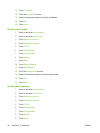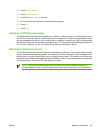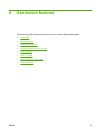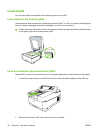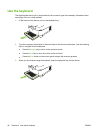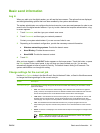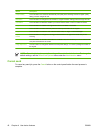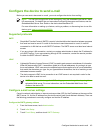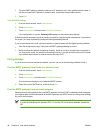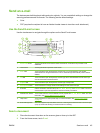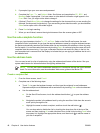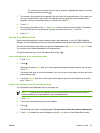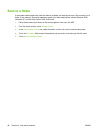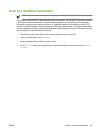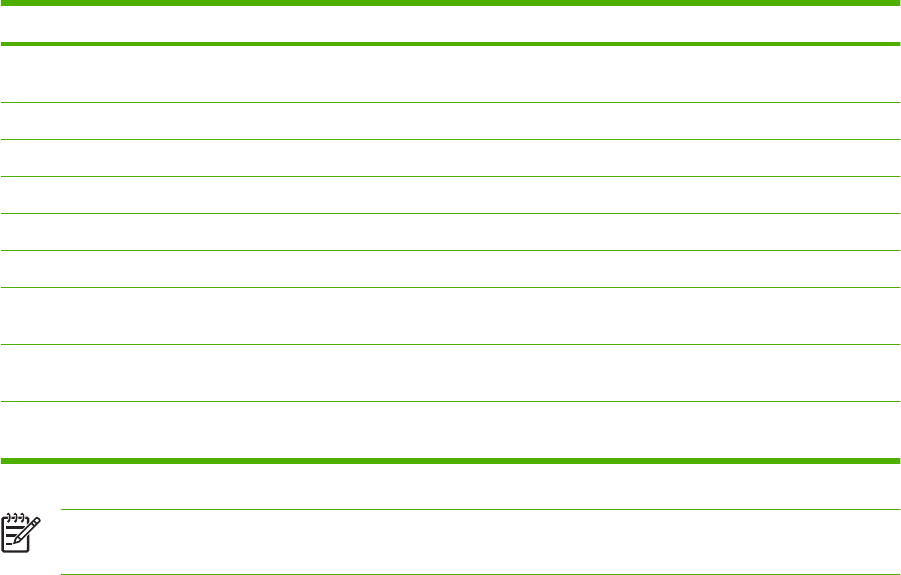
Button Description
Output Quality Touch this button to increase or decrease the print quality of the file being scanned. A higher quality
setting produces a larger file size.
Resolution Touch this button to change the scan resolution. A higher resolution setting produces a larger file size.
Color/Black Touch this button to determine whether you will scan the document in color or in black-and-white.
Original Sides Touch this button to indicate if the original document is one-sided or two-sided.
Content Orientation Touch this button to select either the portrait or landscape orientation for the original.
Original Size Touch this button to select the size of the document: letter, A4, legal, or mixed letter/legal.
Optimize Text/
Picture
Touch this button to change the scanning procedure based on the type of document that you are
scanning.
Job Build Touch this button to activate or deactivate the Job Build mode, which enables you to scan several small
scan jobs and send them as one file.
Image Adjustment Touch this button to change the darkness and sharpness settings, or to clean up background clutter on
the original.
NOTE: Once the job has been sent, the settings will revert to the default values. To change the
default settings, use the Default Job Options menu under the Administration menu.
Cancel send
To cancel any send job, press the Cancel button on the control panel before the send process is
complete.
42 Chapter 4 Use device features ENWW