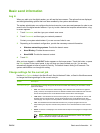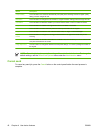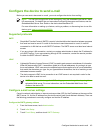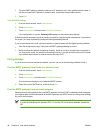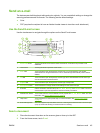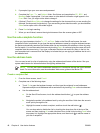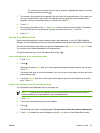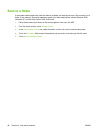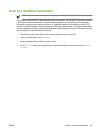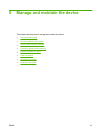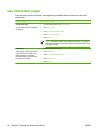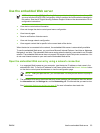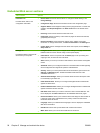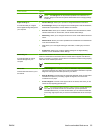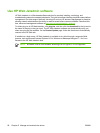Scan to a workflow destination
NOTE: This device feature is provided by the optional Digital Sending Software product.
If the system administrator has enabled the workflow functionality, you can scan a document and send
it to a custom workflow destination. A workflow destination gives you the ability to send additional
information, along with the scanned document, to a specified network or file transfer protocol (FTP)
location. Prompts for specific information appear on the control-panel display. The system administrator
can also designate a printer as a workflow destination, which allows you to scan a document and then
send it directly to a network printer for printing.
1. Place the document face-down on the scanner glass or face-up in the ADF.
2. From the Home screen, touch Workflow.
3. Select the destination to which you want to scan.
4. In the Text Field field, type the data that you want to accompany the file, and then touch Send
Workflow.
ENWW Scan to a workflow destination 49