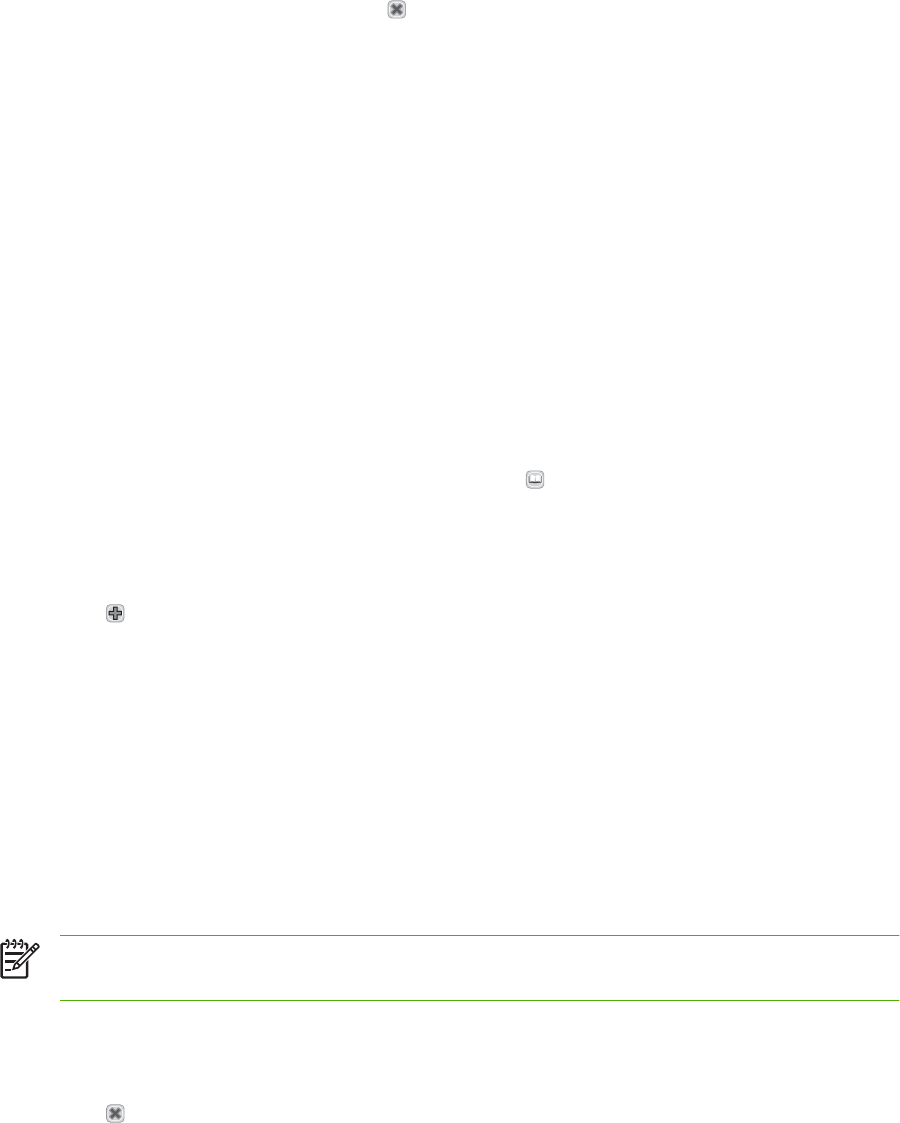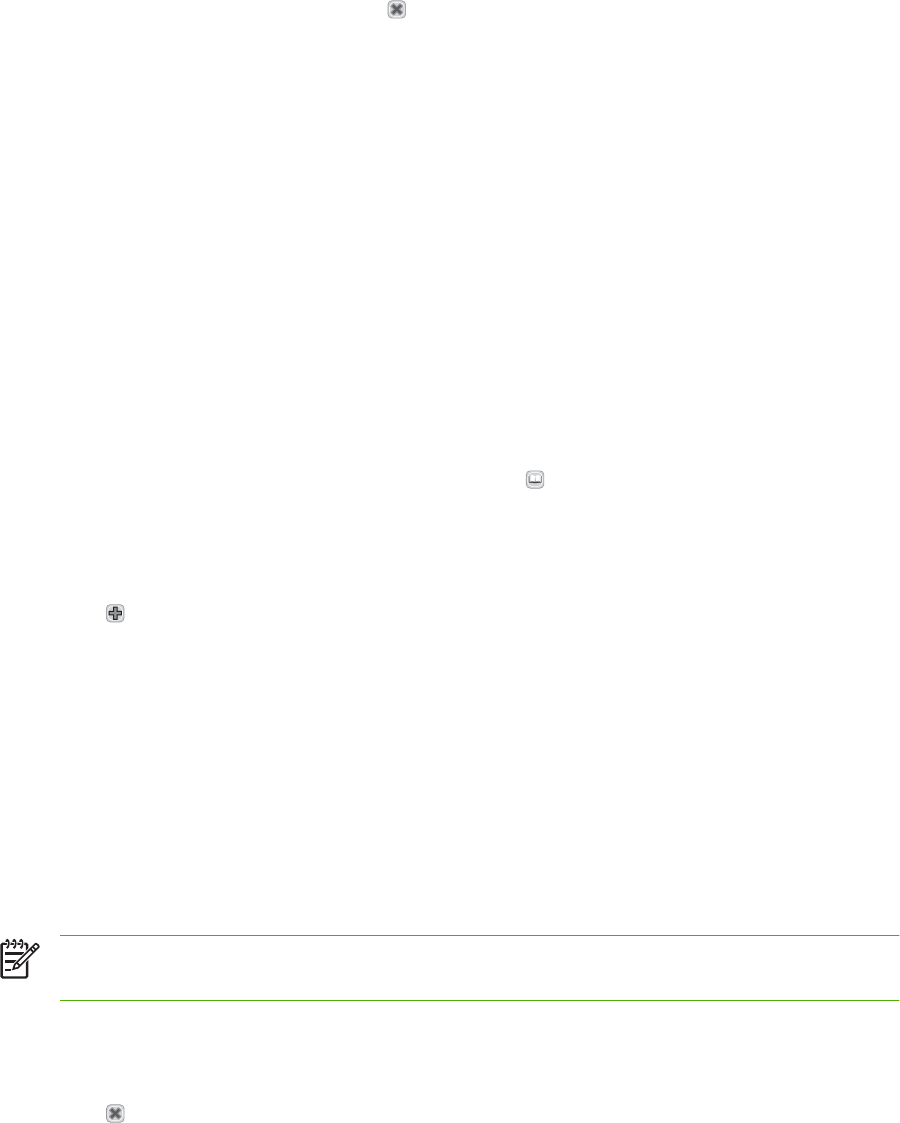
You can remove a recipient from your list by scrolling to highlight the recipient, and then
touching the remove button (
).
3. The names in the recipient list are placed in the text line of the keyboard screen. If you want, you
can add a recipient that is not found in the address book by typing the e-mail address on the
keyboard. After you are satisfied with your recipient list, touch OK.
4. Touch OK.
5. Finish typing information in the CC: and Subject: fields on the Send E-mail screen, if necessary.
You can check the list of recipients by touching the down arrow in the To: text line.
6. Press Start.
Use the local address book
Use the local address book to store frequently used e-mail addresses. If using HP Digital Sending
Software, the local address book also can be shared between devices that use the same DSS server.
You can use the address book when you type e-mail addresses in the From:, To:, CC:, or BCC: fields.
You can also add or delete addresses in the address book.
To open the address book, touch the address book button (
).
Add e-mail addresses to the local address book
1. Touch Local.
2.
Touch
.
3. (Optional) Touch the Name field, and in the keyboard that appears type a name for the new entry.
Touch OK.
The name is the alias for the e-mail address. If you do not type an alias name, the alias will be the
e-mail address itself.
4. Touch the Address field, and in the keyboard that appears type the e-mail address for the new
entry. Touch OK.
Delete e-mail addresses from the local address book
You can delete e-mail addresses that you no longer use.
NOTE: To change an e-mail address, you must first delete the address and then add the
corrected address as a new address in the local address book.
1. Touch Local.
2. Touch the e-mail address that you want to delete.
3.
Touch
.
The following confirmation message appears: Do you want to delete the selected address(es)?
4. Touch Yes to delete the e-mail address(es) or touch No to return to the Address Book screen.
ENWW Send an e-mail 47