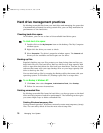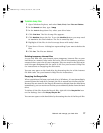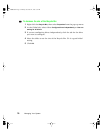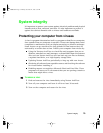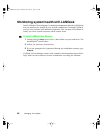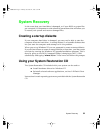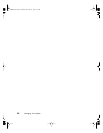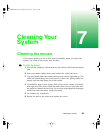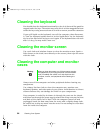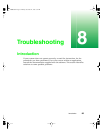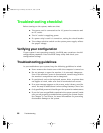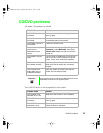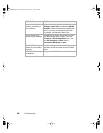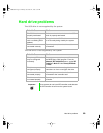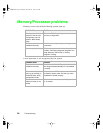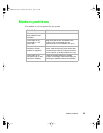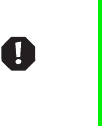
84
Cleaning Your System
Cleaning the keyboard
You should clean the keyboard occasionally to free it of dust and lint particles
trapped under the keys. The easiest way to do this is to blow trapped dirt from
under the keys using an aerosol can of air with a narrow, straw-like extension.
If you spill liquid on the keyboard, turn off the computer, then disconnect
it. Turn the keyboard upside down to let the liquid drain. Let the keyboard
dry for a few days before trying to use it again. If the keyboard does not work
after it is dry, you may need a new one.
Cleaning the monitor screen
Use a soft cloth and window cleaner to clean the monitor screen. Squirt a
little cleaner on the cloth (never directly on the screen), then wipe the screen
with the cloth.
Cleaning the computer and monitor
cases
Always turn off the computer and other peripherals before cleaning any
components.
Use a damp, lint-free cloth to clean the computer case, monitor case,
keyboard, speakers, and other parts of your system. Avoid abrasive or solvent
cleaners because they can damage the finish on your components.
Your computer is cooled by air drawn in through the vents on the chassis
and blown out through the power supply exhaust fan. Keep vents on the front
and back of the chassis free of dust. With the computer turned off and
unplugged, brush the dust away from the vents with a slightly damp cloth.
Be careful not to drip any water into the vents. Do not attempt to clean dust
from the inside the computer.
Warning
When you clean the system, turn off the computer, monitor,
and peripherals, then unplug the power cord and modem
cord (if installed). Be careful not to drip liquid into the
computer, monitor, and peripherals when cleaning the
system.
05030.book Page 84 Monday, November 22, 1999 8:23 AM