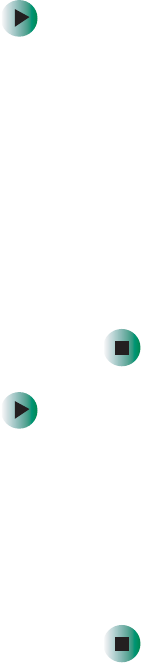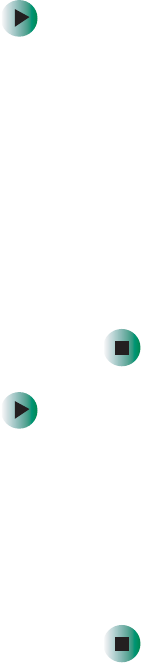
31
Turning off your NAS
www.gateway.com
Turning off your NAS
■ Do not use the power button to shut down the NAS.
■ When the NAS shuts down, all services running on the NAS are forcibly
terminated. Before shutting down the NAS, make sure no users are
currently accessing the NAS. If you shut down the NAS while a file is being
edited, the contents of the file may be damaged.
To turn off your NAS from Microsoft
®
Windows
®
:
1 On the Windows taskbar, click Start, Shut Down, then click OK. You can
then turn off all peripherals connected to your system.
- OR -
If your NAS cannot receive input from the keyboard or mouse, press and
hold the power button for at least four seconds. However, keep in mind
that shutting down the NAS in this manner may damage the file system.
If this happens, the file system will attempt to repair itself the next time
the NAS starts (the larger the file system on the NAS, the longer time
required for system repair.) If the file system cannot repair itself, some or
all of the data may be lost.
To turn off your NAS from the front panel:
1 Press the Enter button.
2 Press the Next or Previous button to select ShutDown on the main menu,
then press the
Enter button.
3 Select Shutdown, then press the Enter button. The “Wait for host respond”
message appears. After a few seconds, the “Shutdown OK” message appears
and the NAS shuts down.