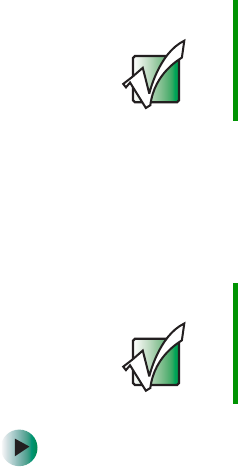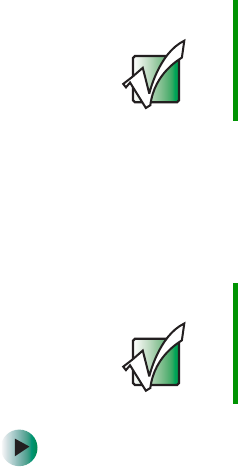
37
Upgrading
www.gateway.com
Upgrading
Your NAS delivers superior power and performance. However, some users and
the applications they use may demand more. This NAS lets you upgrade key
components when you need increased performance or more storage space. The
NAS supports Serial ATA hard drives.
You do not need to turn off the NAS or remove it from the cabinet when
installing or removing a hot-swap hard drive.
Removing or installing a hot-swap hard drive
To remove or install a hard drive:
1 Identify the defective hard drive by reading the drive LEDs on the front
panel. A defective drive LED does not light up. For information about the
location of the drive status indicators, see “Front panel indicators” on
page 5.
2 Unlock the control bay cover by inserting the supplied key into the lock
and turning it counterclockwise until it points to the unlocked icon.
3 Remove the front bezel by pressing the release latch on both sides of the
front bezel, then pulling out the bezel.
4 Remove the defective hard drive by raising the hard drive carrier handle,
then sliding the hard drive carrier out of the bay.
5 Install a new drive into the hard drive carrier. Make sure that the new hard
drive is the same drive size as the failed hard drive.
Important Because all hard drives have different cooling power and
vibration characteristics, specific hard drive types have
been validated to be compatible with the NAS. For more
information, contact Gateway Technical Support.
Important You do not need to turn off the NAS or remove it from the
cabinet (rack) to install or remove the hard drive. However,
you need to make sure that no program is accessing the
hard drive when you remove the drive.