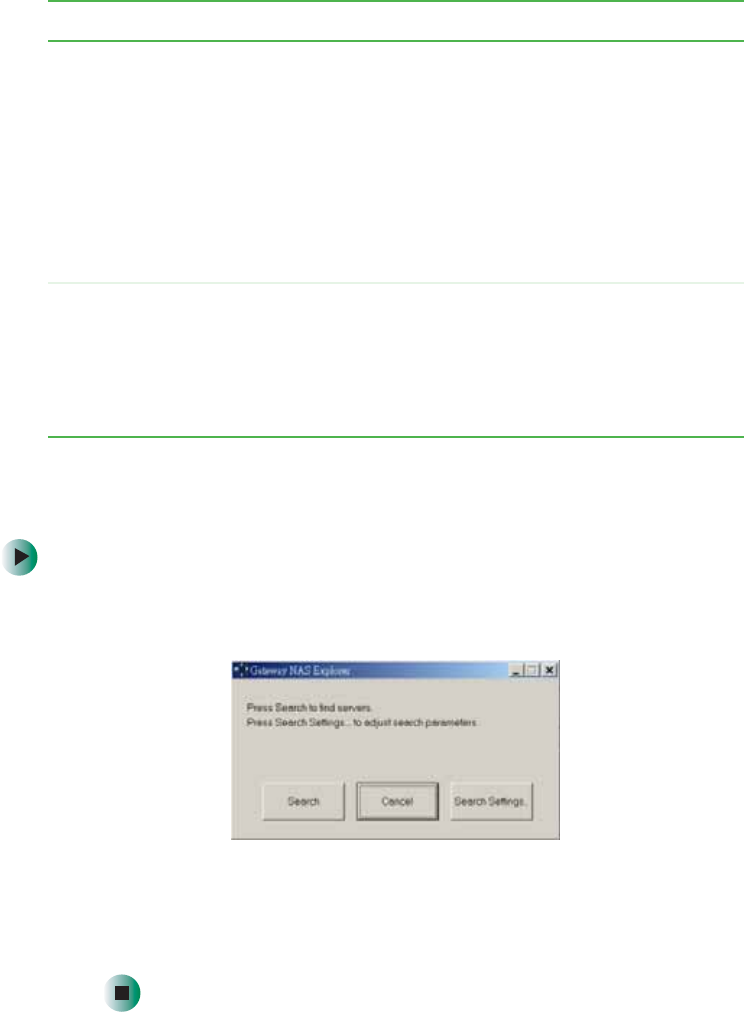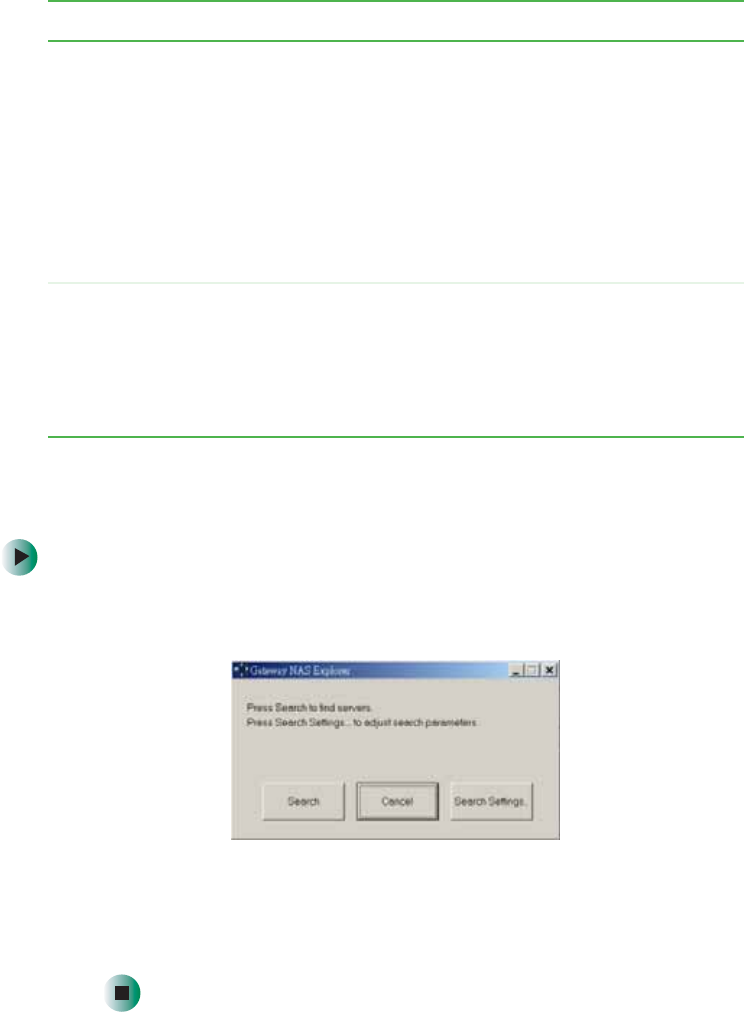
59
NAS Explorer
www.gateway.com
Finding a NAS on the network
To find a NAS on the network:
1 On the NAS Explorer window, click the Search button. When NAS Explorer
completes the search, the following dialog box appears:
2 Click Search to locate another NAS on the network, or click Search Settings
to configure the search range for locating NASs on the network. For more
information on configuring the search range settings, see “Configuring the
search range setting” on page 61.
Server command
buttons
These commands apply to the NAS:
■
Network — Retrieves a NAS’s IP address and DNS
settings automatically from the NAS’s DHCP, or you can
manually set the NAS’s IP address, Subnet mask,
Gateway IP address, and DNS server address to
connect to the network.
■
Settings — Lets you remotely configure and manage
your NAS.
■
Event Log — Displays events logged by the NAS.
■
Reboot — Reboots the NAS.
NAS Explorer command
buttons
These commands apply to the NAS Explorer:
■
Search — Finds a server on the network.
■
Remove — Deletes a NAS from the NAS Servers list.
■
Exit — Quits the application.
■
About — Displays the copyright notice and version
number of the application.
Component Description