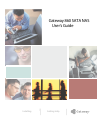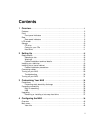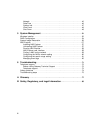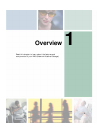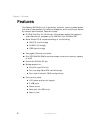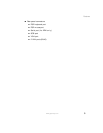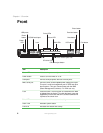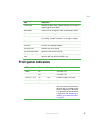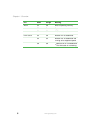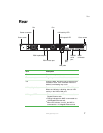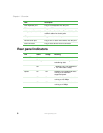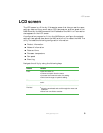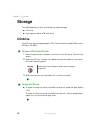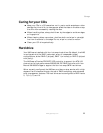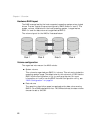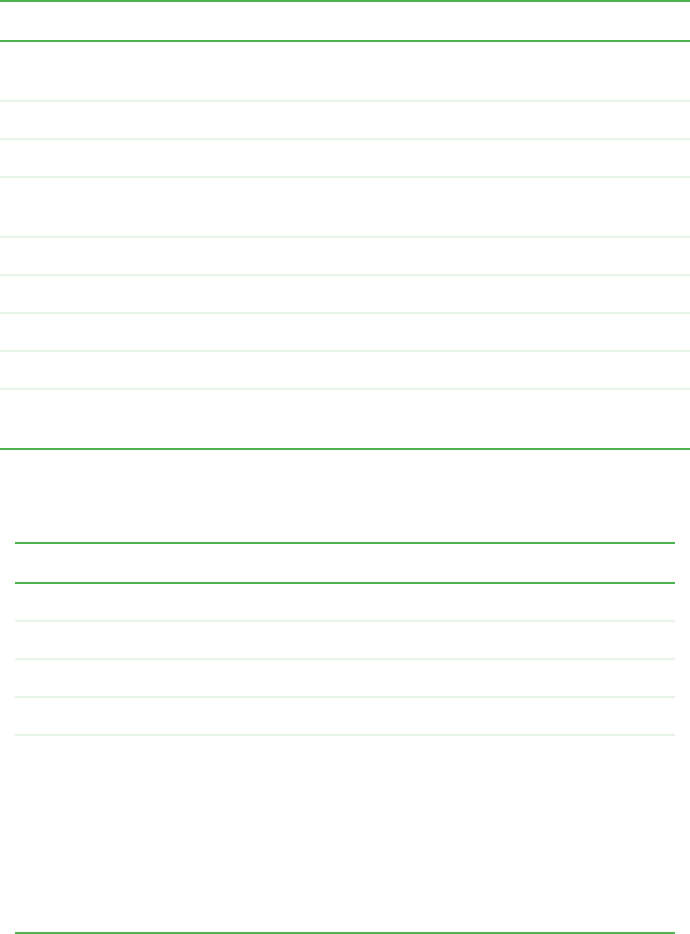
5
Front
www.gateway.com
Front panel indicators
LCD screen Displays the NAS name, network settings, and number of
events logged by the NAS.
Next button Press to scroll through the menu and submenu items.
Previous button Press to scroll through the menu and submenu items.
Enter button Press to choose an option, to increase the numerical value
of a setting, to make a selection, or change a setting.
Exit button Press to close a submenu or return to the menu.
CD drive CD drive for installing software.
CD drive LED Indicates CD drive activity.
CD drive eject button Opens the CD drive’s disc tray.
CD drive manual eject
hole
Insert a straightened paper clip into this hole to manually
open the disc tray when the NAS is off.
LED Green Orange Meaning
Power On The NAS is on.
Off The NAS is off.
HDD (0, 1, 2, 3) On Off Hard drive status is normal.
Off On Hard drive activity.
. Off Off No hard drive activity.
You can remove a hard drive from
the drive bay or hot-swap drives
when a hard drive is in this state.
For instructions on how to remove
a hard drive, see “Removing or
installing a hot-swap hard drive”
on page 37.
Item Description