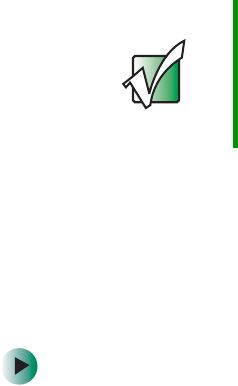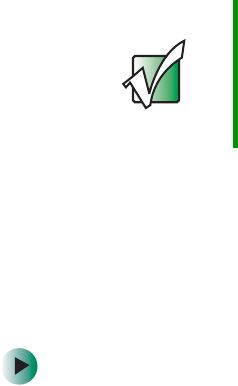
42
Chapter 4: Configuring the NAS
www.gateway.com
You can press any button on the front panel of the NAS to enter the main menu.
To move through the options, press the
Previous or Next button until the option
you want is highlighted. To select a highlighted menu option, press the
Enter
button.
View Info
This option lets you view the name, firmware version number, and the total
number of system events listed in the event log.
(Example) WNASE 4013622 1.2.2
Events=# 7
Network
The Network option lets you view or set the NAS’s IP address.
Some values cannot be set due to subnet mask allocation restrictions.
Configuring the LAN1 setting
DHCP (Dynamic Host Configuration Protocol)
This option lets the NAS automatically obtain IP settings from the LAN1 host.
To configure LAN1 using DHCP:
1 Press the Enter button.
2 Press the Next or Previous button to select Network on the Main menu, then
press the
Enter button.
3 Select LAN 1, then press the Enter button.
4 Select DHCP, then press the Enter button.
Important When manually entering an IP address, make sure that the
value you enter is not same with one that is currently used
by another machine in the same network. If you use an IP
address that is already used elsewhere, the message “No
error” displays on the LCD screen, indicating a
malfunction.