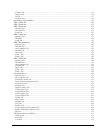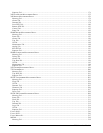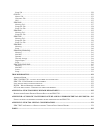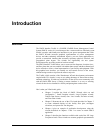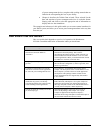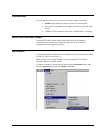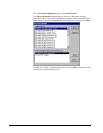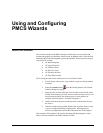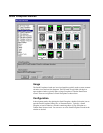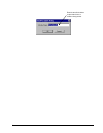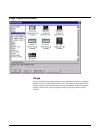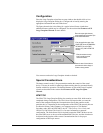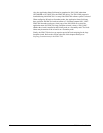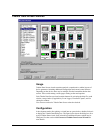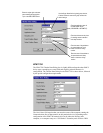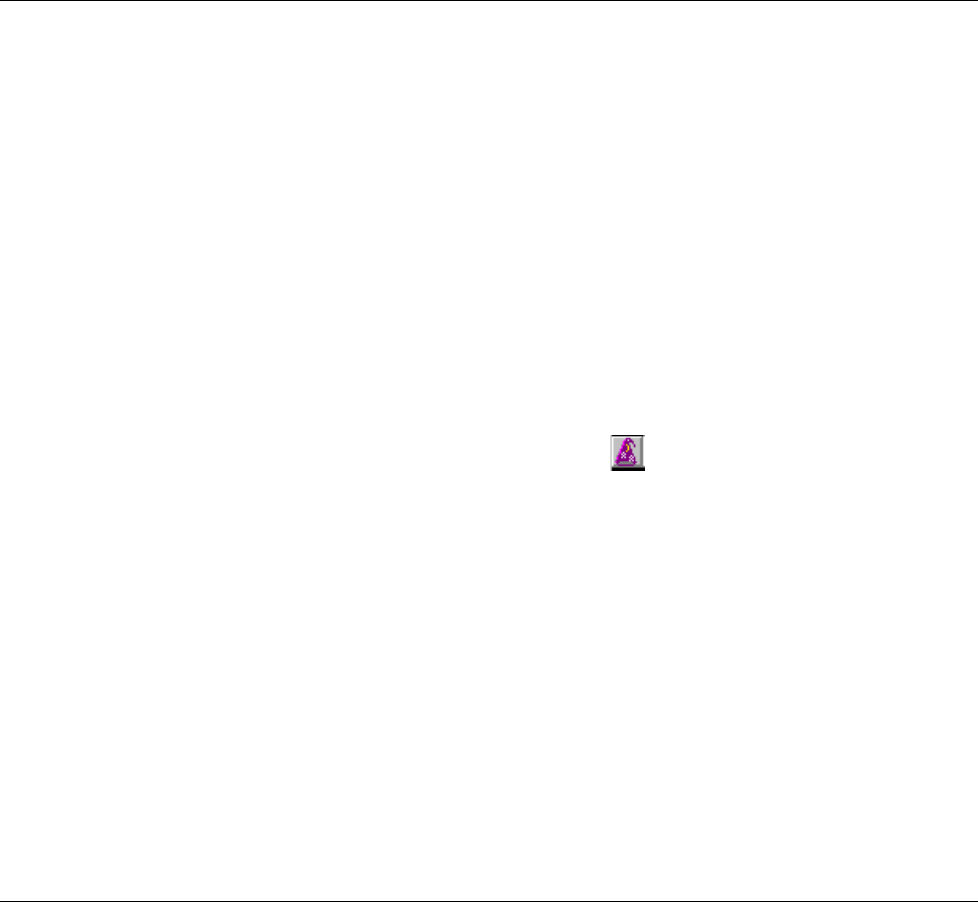
5
Using and Configuring
PMCS Wizards
About the Wizards
The wizards contained in the PMCS Interface Toolkit allow you to quickly build
accurate and friendly user interfaces with InTouch. In addition to the various wizards
standard with InTouch development systems, the Interface Toolkit provides six types
of powerful GE wizards:
• GE Small Faceplates
• GE Large Faceplates
• GE Tabular Screens
• GE One-Line Tools
• GE Elevation Wizards
• GE Floor Plan Wizards
The five-step procedure below outlines how to use InTouch wizards.
1. From InTouch, either create a new window or open an existing window
to modify.
2. Select the wizards button
from the floating toolbars. The Wizard
Selection dialog box pops up.
3. Select the class of wizard from the list of wizards on the left side of the
Wizard Selection dialog. Several classes contain too many devices to fit
on one palette and have been broken up into several palettes; for
example; Small Faceplates 1 and Small Faceplates 2.
4. Double-click on the desired wizard, then click on the window to place
the wizard.
5. Once the wizard has been placed, double-click anywhere on the wizard
to open a configuration dialog (if appropriate), and complete any
necessary configuration based on the instructions later in this chapter.
The remainder of this chapter is devoted to describing and illustrating the various
kinds of wizards included in the PMCS Interface Toolkit.