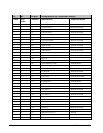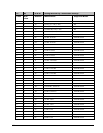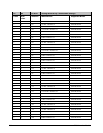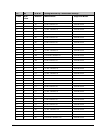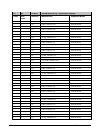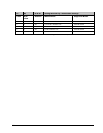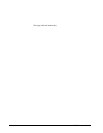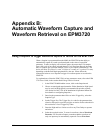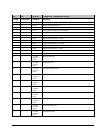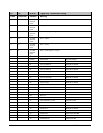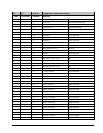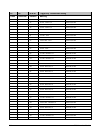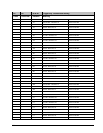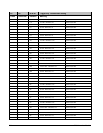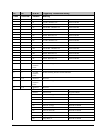264 PMCS Interface Toolkit
Capture Channel X where X represents an integer between 1 and 8.
Following are the Channel assignments for Wye and Delta systems.
7. Press the Download key. This will transmit the values entered into the
Setpoints tabular screen for the selected setpoint number to the device.
After several seconds press the Refresh button and scroll to the
selected setpoint to verify that the device has accepted the setpoint
entered parameters.
8. For waveform record, open the Waveform Capture program from
within the MMI. On the main screen, select the appropriate Topic or
device name and click on the Record radio button. Then, under the
menu Waveform>Configure>Record Depth, select a depth of either 1
event x 36 cycles, 2 events x 18 cycles, or 3 events x 12 cycles. Press
OK. The Trigger, Arm, and Retrieve buttons will become inactive as
the depth is downloaded to the meter. For waveform capture proceed
directly to step 9.
9. Once the Trigger, Arm, & Retrieve buttons become active, press the
Arm button. The Trigger, Arm, & Retrieve buttons will momentarily
become inactive. When the buttons become active, the meter is now
ready to record/capture a waveform when the setpoint conditions are
reached.
10. Once the waveform has been automatically captured or recorded and
the event has been logged, choose the appropriate Topic and function;
i.e., in the main screen of the Waveform Capture program, press
Retrieve.
11. View and save waveforms as desired.
12. To rearm the meter and clear the waveform data out of the device’s
memory, press Arm on the main screen of the Waveform Capture
program.