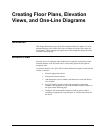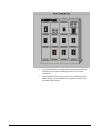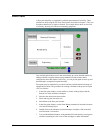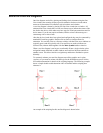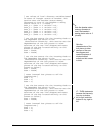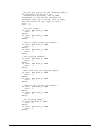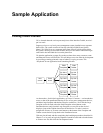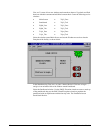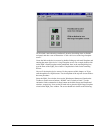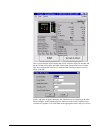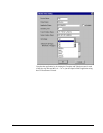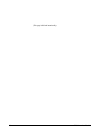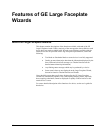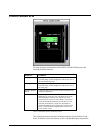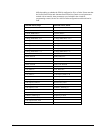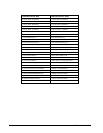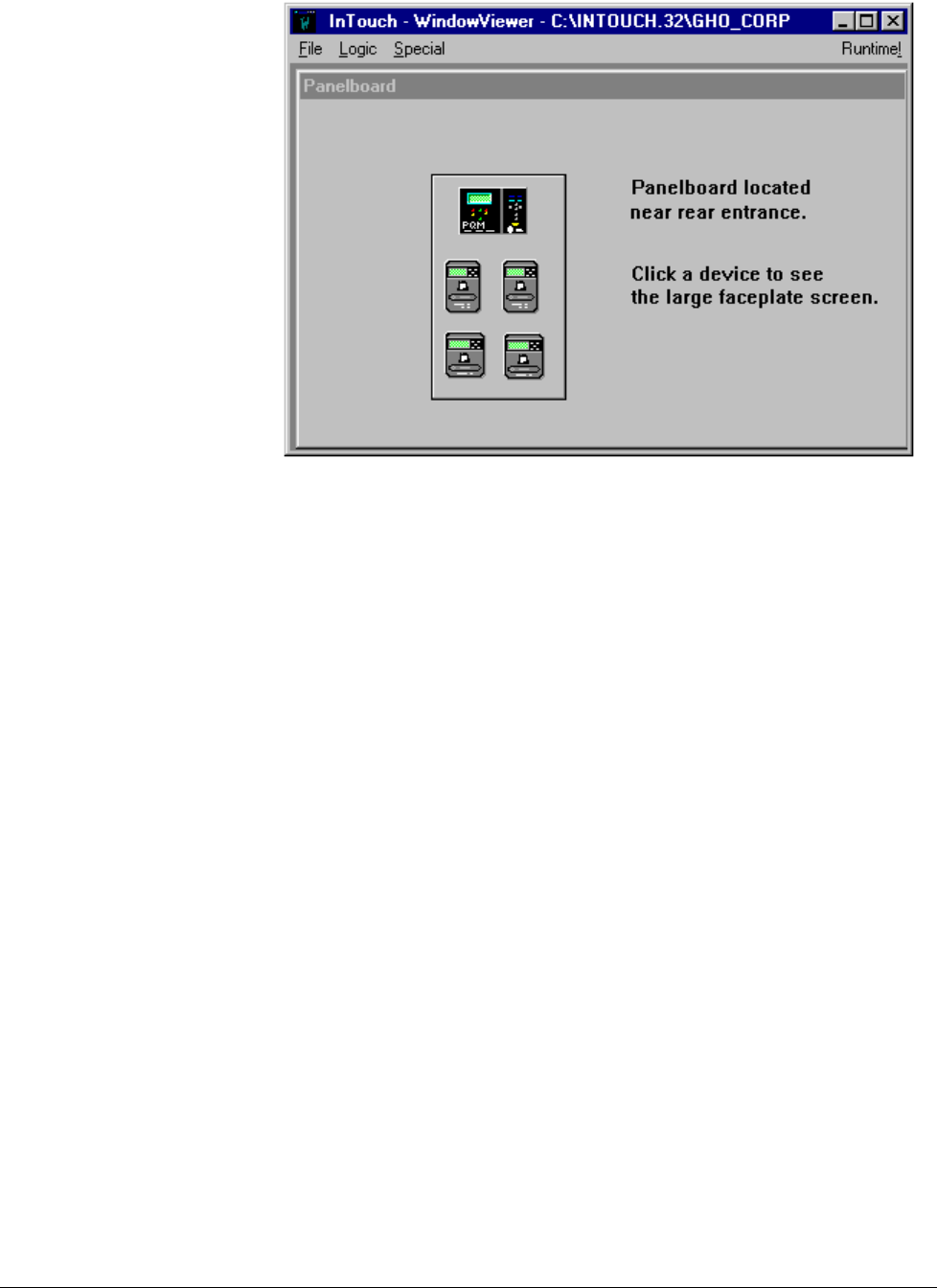
63
We’ll include a note about the panelboard’s location, describing where to find the
real panel, and also a note of instruction: “Click a device to see the large faceplate
screen.”
Create the links to the device screens by double-clicking on each small faceplate and
entering the name of the device’s Large Faceplate screen. For example, double-click
on the PQM’s Small Faceplate on the panelboard; then, in the resulting dialog box,
type the name of the PQM_Face window. Complete these links for the remaining
devices.
Next we’ll develop the device screens. For the purposes of this chapter, we’ll just
walk through the two PQM screens. The development of the trip unit screens follows
the same procedure.
Select the PQM_Face window, then use the Wonderware Button tool found on the
Toolbox to create two new buttons, “HOME” and “Go back to Panel.” Use the
Animation Links command to tie these buttons to the Main Screen and Panelboard
windows, respectively. Now use the Wizards tool to place the PQM Large Faceplate
wizard on the PQM_Face window. The screen should look similar to the following: