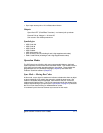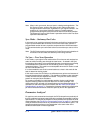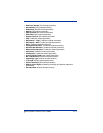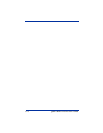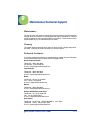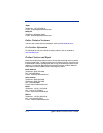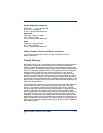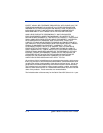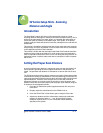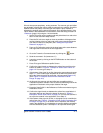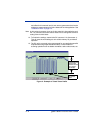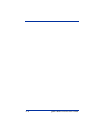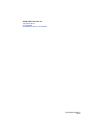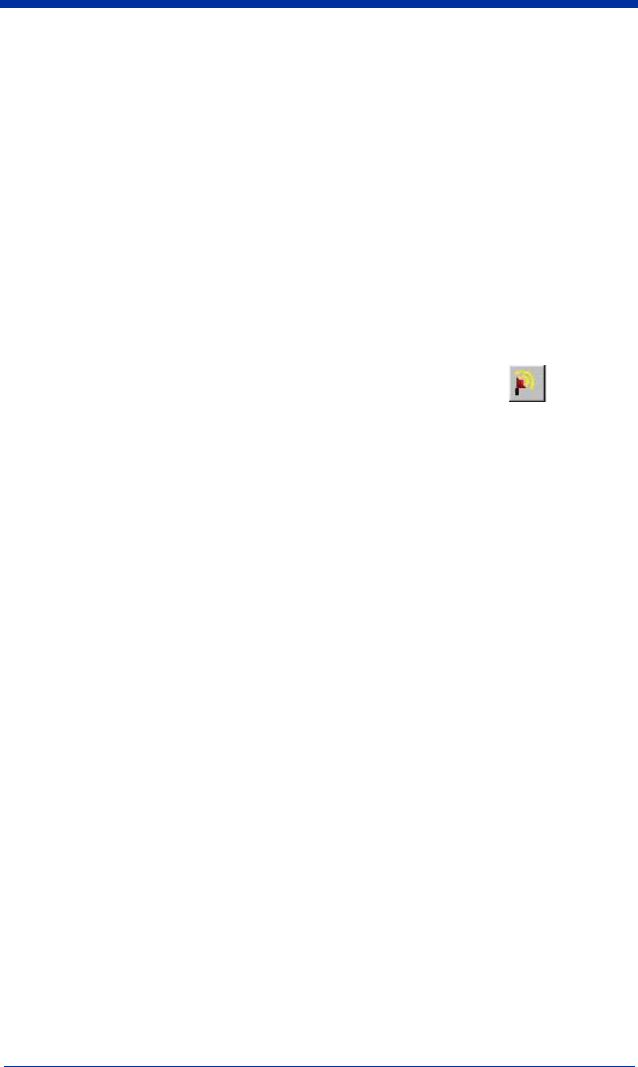
Quick Check® SV Series User’s Guide A - 3
SV units incorporate proprietary, analog scanners. The scanner gain and offset
are adjustable, allowing the units to adapt to practically any material. ScanView
software allows easy setup of scanner gain and offset. A quick method of
adjusting the scanner using a special command ~Sc is described below. If the
"quick method" described below is unsuccessful, follow the setup procedure in
~Hdx01nnn (page 6-10) using the ~Hd commands.
1. Set the SV unit in moving codes mode and picket fence bar code orien-
tation via the ScanView Setup menus.
2. Place the SV unit at an angle as close as possible to 22 degrees from
vertical (relative to the bar code) and at the correct scanning distance
from the bar code to be analyzed. (See "Setting the Proper Scan
Distance" on page A-1.)
3. Place an SV Calibration symbol in the laser beam at the same distance
and angle that will be used in the final application.
4. Go to the Transmit a Command screen by clicking the button.
5. Send the command ~Sc (lowercase "c")
6. Leave the screen by clicking on the RETURN button on the bottom of
the Screen.
7. Press F3 to get a Reflectance profile Screen.
8. Confirm the signal levels are between the yellow lines and flat on the
bottom as shown in "Figure 2 - Example of "Good" Scan Profile" on
page A-4. If correct, go to step 10.
9. If the bottom of the signal is not flat, change the scan angle and repeat
steps 3 -7. If the code's signal amplitude is not within the yellow lines,
follow the Setup procedure by using the ~Hd commands (page 6-10).
(See "Figure 3 - Examples of Scan Profile Parameters Out of
Range" on page A-5)
10. At this point, the scanner gain and offset are compatible with the
Calibration symbol's contrast. Place an actual symbol being used in the
application in the beam at the proper distance and angle.
11. Press the "New Profile" in the Reflectance Profile screen button to get a
Reflectance Profile
12. Confirm the signal levels are between the yellow lines, amplitude is 5
lines high minimum and flat on the bottom as shown in "Figure 2 -
Example of "Good" Scan Profile" on page A-4. If correct, the scanner is
set up for the material in the application. Go to Step 13.
13. If the bottom of the signal is not flat, or the signal level is not within the
yellow lines (see "Figure 3 - Examples of Scan Profile Parameters Out
of Range" on page A-5), or at least 5 lines in amplitude, the material
used in the application is not adaptable to scanner settings compatible
with the calibration symbol. Use steps 3-8 to adjust the scanner gain