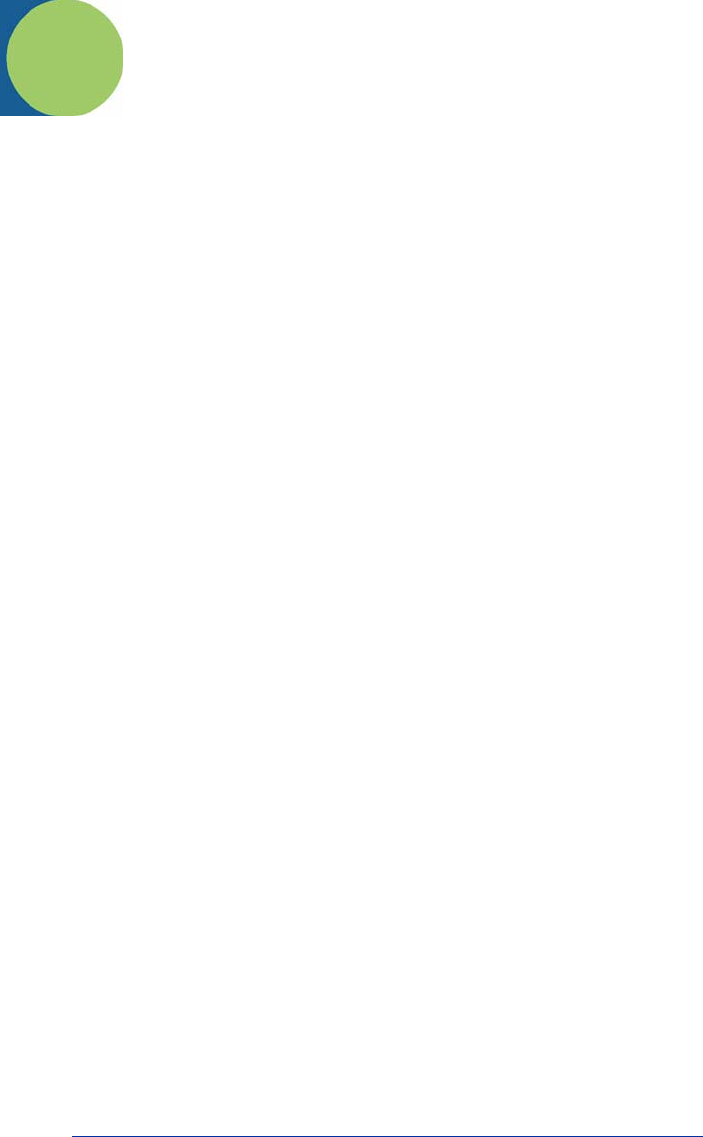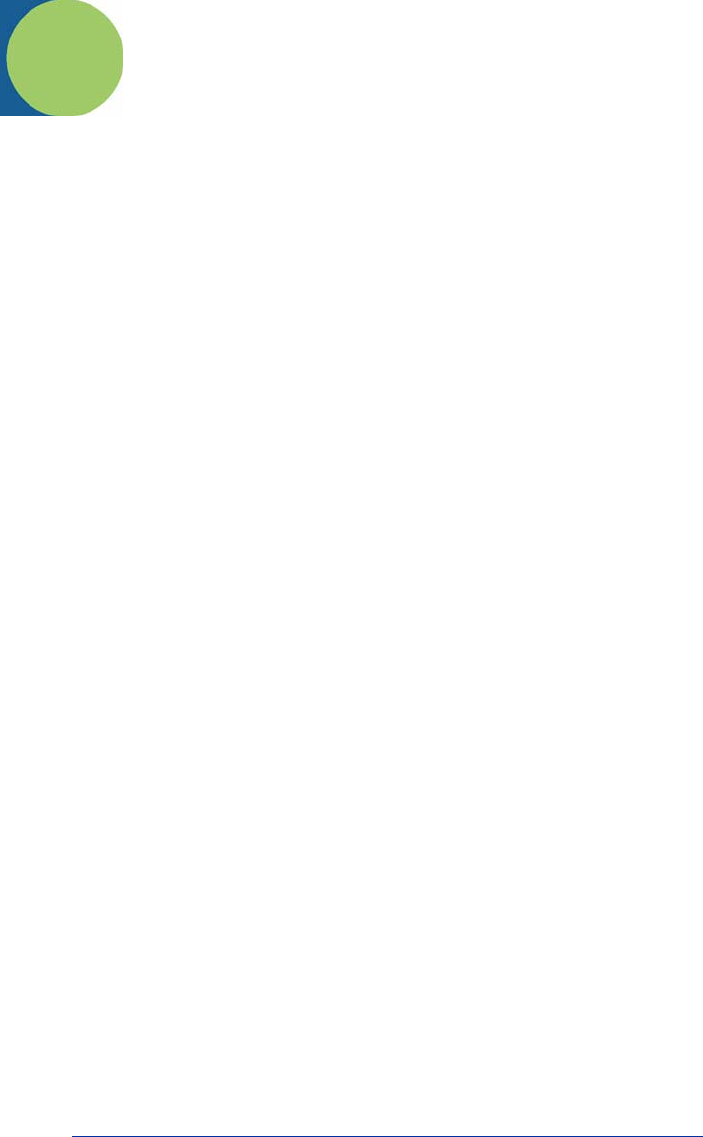
Quick Check® SV Series User’s Guide 4 - 1
4
ScanView Installation and Setup
Introduction
ScanView is designed to be a tool used for system setup and real-time bar code
monitoring of a Hand Held Products SV type scanner/verifier. It is a Windows
2000/XP application with facilities for sending commands to the SV scanner/
verifier and receiving the responses. The program can view bar code analysis
results and monitor bar code printing/monitoring sessions. In addition, it can
gather and display an ISO method scan reflectance profile for a particular symbol
placed in the SV unit’s laser beam scan path. ScanView also streams the
analysis results received from the SV scanner/verifier to data files on hard disk
that can be reviewed by ScanView at a later time.
Note: This chapter refers to ScanView versions 2.08 and higher.
Note: If you are not using ScanView, skip this section and go to Chapter 5.
System Requirements
The following hardware and software is required to use ScanView:
1. A computer running either Windows 2000 or XP.
2. At least one available RS-232 serial port.
3. At least 32 MB RAM.
4. A hard disk with at least 15 MB of free space.
5. A color printer is recommended for users who wish to print analysis results.
ScanView Software Installation
There are two basic steps for installing ScanView. The program must be installed
and a communication port must be set up.
Note: Before installing a new version of ScanView make sure to uninstall
previously installed versions. To do this, select the Windows ‘Start’
button; the ‘Settings’ menu item; the ‘Control Panel’ to display the Control
Panel Window. Double-click on the ’Add/Remove Programs’ icon. The
‘Add/Remove Programs Properties dialog box appears. Click on the
‘Install/Uninstall’ tab. Scroll the list box to locate the ‘ScanView by Hand
Held Products’ item. Select that item and select the ‘Add/Remove’ button