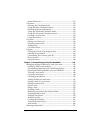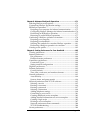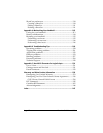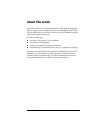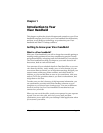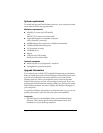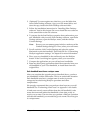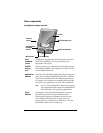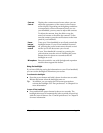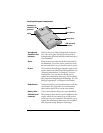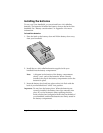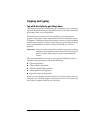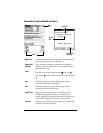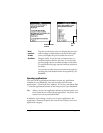Page 6 Introduction to Your Visor Handheld
Visor components
Locating front panel controls
Visor
handheld
screen
Displays the applications and information stored in
your Visor handheld. It is touch-sensitive and
responds to the stylus.
Graffiti
®
writing
area
The area where you write letters and numbers using
the Graffiti
®
alphabet. See Chapter 2 to learn how to
write Graffiti characters.
Application
buttons
Activates the individual applications that correspond
to the icons on the buttons: Date Book Plus, Address,
To Do List, and Memo Pad. See “Buttons preferences”
in Chapter 9 for details on reassigning these buttons
to activate any application on your Visor handheld.
Tip: If your Visor handheld is turned off, pressing
any application button activates the handheld
and opens the corresponding application.
Scroll
buttons
Displays text and other information that extends
beyond the area of the Visor handheld screen.
Pressing the bottom scroll button scrolls down to
view information below the viewing area, and
pressing the top scroll button scrolls up to view the
information above the viewing area.
Screen
Graffiti writing area
Application buttons
Scroll buttons
Power button,
Backlight
control
Contrast
control
Microphone