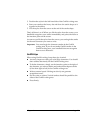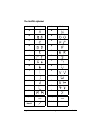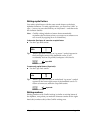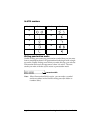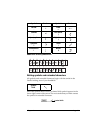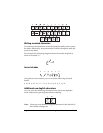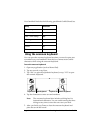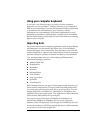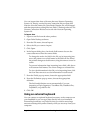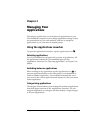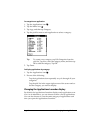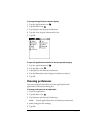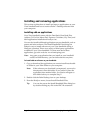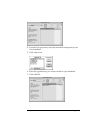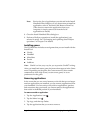Chapter 2 Page 35
Using your computer keyboard
If you have a lot of data to enter, or prefer to use the computer
keyboard, you can use Palm™ Desktop software, or any supported
PIM, to enter information. You can then perform a HotSync
®
operation
to synchronize the information on your computer with the
information on your handheld. All the main applications on your
handheld are available in Palm Desktop software and in most PIMs.
Refer to Palm Desktop online Help for more information on entering
data on your computer.
Importing data
If you have data stored in computer applications such as spreadsheets
and databases, you can transfer the data to your Visor handheld
without having to key it in manually. Save the data in one of the file
formats listed below, import it into Palm Desktop software, and then
perform a HotSync operation to transfer the data to your handheld.
You can import data from any of the following PIM (personal
information manager) products.
■ Address Book Plus
■ DateBook Pro
■ DayMaker
■ Dynodex
■ Meeting Maker
■ Now Contact
■ Now Up-to-Date
■ QuickDex
■ TouchBase Pro
Palm Desktop software can open Claris Organizer files directly; you
do not need to import them. To import data from PIM product files,
you must export and save the entire file in text format first. You can
import fields from TouchBase Pro, DateBook Pro, DayMaker, and
QuickDex files in the proper order. You might have to adjust the field
order of other PIM product files you import.
You can also import data from a FileMaker Pro database or a
ClarisWorks database. In FileMaker Pro, be sure to export the
database to the Tab-Separated Text file type. In ClarisWorks, be sure
to save the database in ASCII text format and give it a different name
so you don't overwrite the original file.