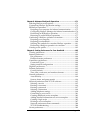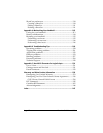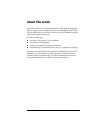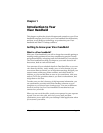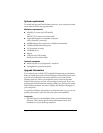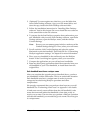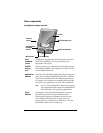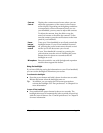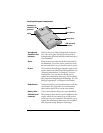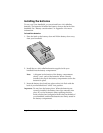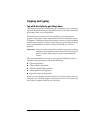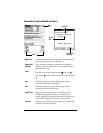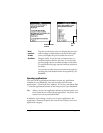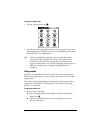Chapter 1 Page 7
Using the backlight
If you have difficulty seeing the information on your Visor handheld,
you can use the backlight to illuminate your screen.
To activate the backlight:
■ Press the power button and hold it down for about two seconds.
Release the button when the backlight turns on.
Tip: In addition, you can assign the full-screen pen stroke to
activate the backlight. See “Pen preferences” in Chapter 9 for
more information.
To turn off the backlight:
■ Press and hold the power button for about two seconds. The
backlight also turns off automatically (after a period of inactivity)
with the Auto-off feature. See “General preferences” in Chapter 9
for more information.
Contrast
Control
Displays the contrast control screen where you can
adjust the appearance of the screen for the clearest
screen display. Depending on the lighting conditions
or temperature of the environment where you use
your handheld, you may need to adjust the contrast.
To adjust the contrast, drag the slider or tap the
arrows to increase or decrease the contrast. To fine
tune the contrast, press the scroll buttons on the front
panel of your handheld.
Power
button/
backlight
control
Turns your Visor handheld on or off and controls the
backlight feature. If your Visor handheld is turned
off, pressing the power button turns the unit on and
returns you to the last screen you viewed.
If your Visor handheld is turned on, pressing the
power button turns the unit off. Holding the power
button down for about two seconds turns the
backlight on or off.
Microphone
Records sounds for use with Springboard expansion
modules that support this feature.