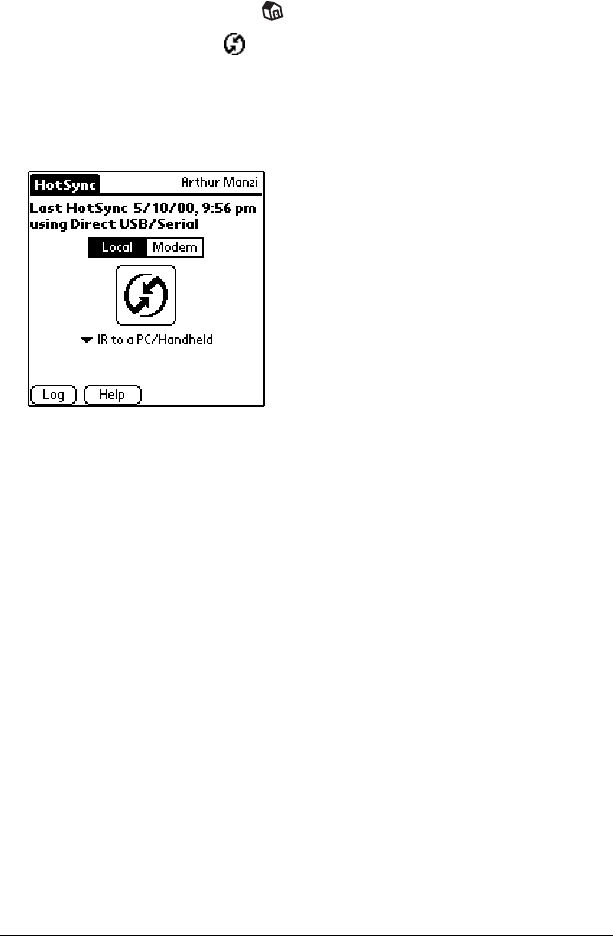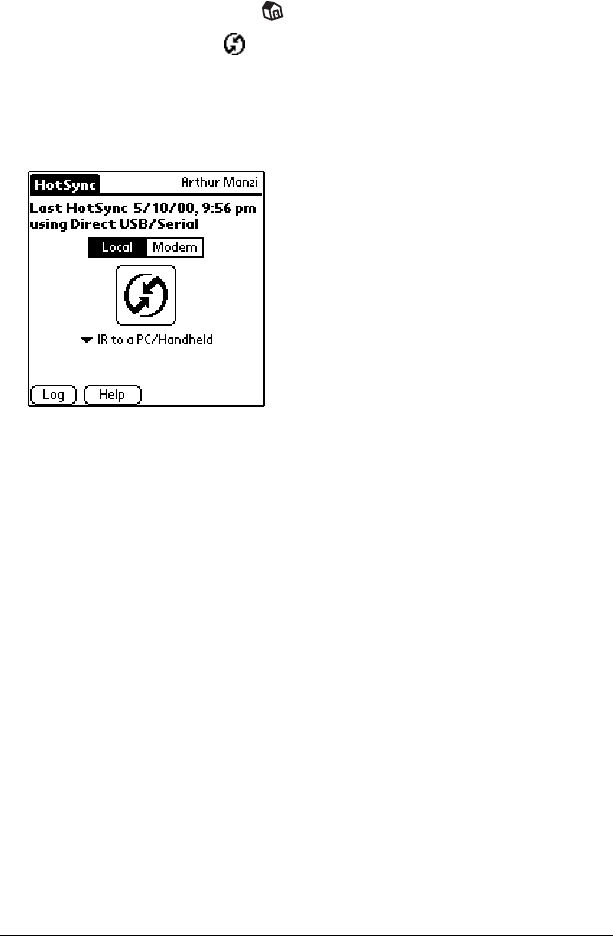
Chapter 8 Page 177
Performing an IR HotSync operation
After you complete the steps to prepare for an IR HotSync operation
it is easy to perform the actual operation.
To perform an IR HotSync operation:
1. Tap the Applications icon .
2. Tap the HotSync icon .
3. Tap Local.
4. Tap the pick list below the HotSync icon and select IR to a PC/
Handheld.
5. Position your handheld’s IR port within a couple of inches of your
computer’s infrared port.
6. Tap the HotSync icon to start the IR HotSync operation.
Returning to cradle HotSync operations
It’s easy to return to using the cradle for HotSync operations.
To return to cradle HotSync operations:
1. If needed, connect the cradle to your computer.
2. Open Palm Desktop software.
3. From the HotSync menu, choose Setup.
4. In the HotSync Controls tab, select Enabled.
5. Click the Serial Port Settings tab.
6. Under Check for handheld connection using, select Local Setup.
7. Under Local Setup, select the port where your cradle is connected
from the Port pop-up menu.
8. Close the HotSync Software Setup dialog box.