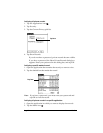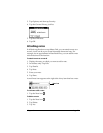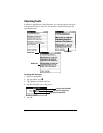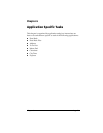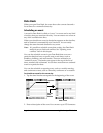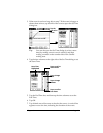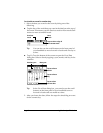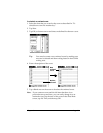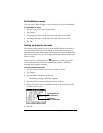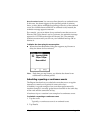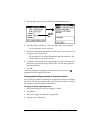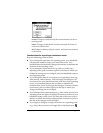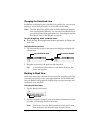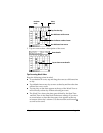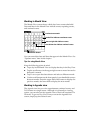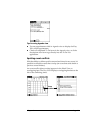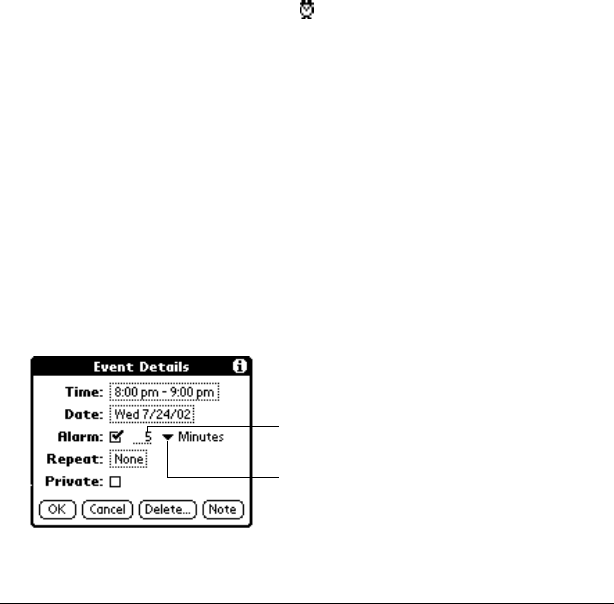
Page 84 Application Specific Tasks
Rescheduling an event
You can easily make changes to your schedule with your handheld.
To reschedule an event:
1. Tap the event you want to reschedule.
2. Tap Details.
3. To change the time, tap the Time box and select a new time.
4. To change the date, tap the Date box and select a new date.
5. Tap OK.
Setting an alarm for an event
The Alarm setting enables you to set an audible alarm for events in
your Date Book. You can set an alarm to sound minutes, hours, or
days before an event. The default Alarm setting is 5 minutes before the
time of the event, but you can change this to any number of minutes,
hours, or days.
When you set an alarm, this icon appears to the far right of the
event with the alarm. When the alarm tone sounds, a reminder
message also appears onscreen.
To set an alarm for an event:
1. Tap the event to which you want to assign an alarm.
2. Tap Details.
3. Tap the Alarm check box to select it.
The default setting, 5 Minutes, appears.
4. Tap the pick list to select Minutes, Hours, or Days.
5. Select the 5 and enter any number from 0 to 99 (inclusive) as the
number of time units.
6. Tap OK.
Tap here to
select unit of time
Enter number of
time units here