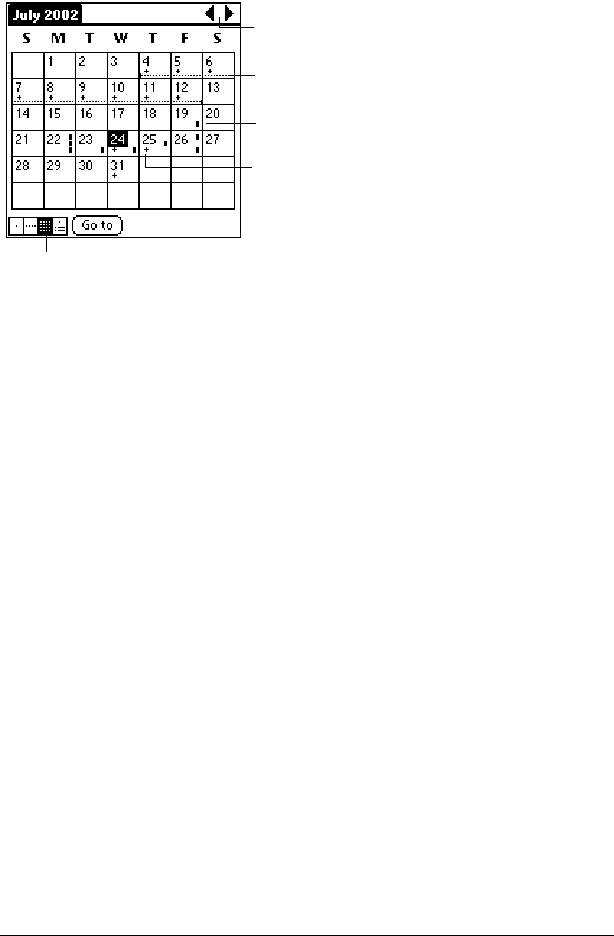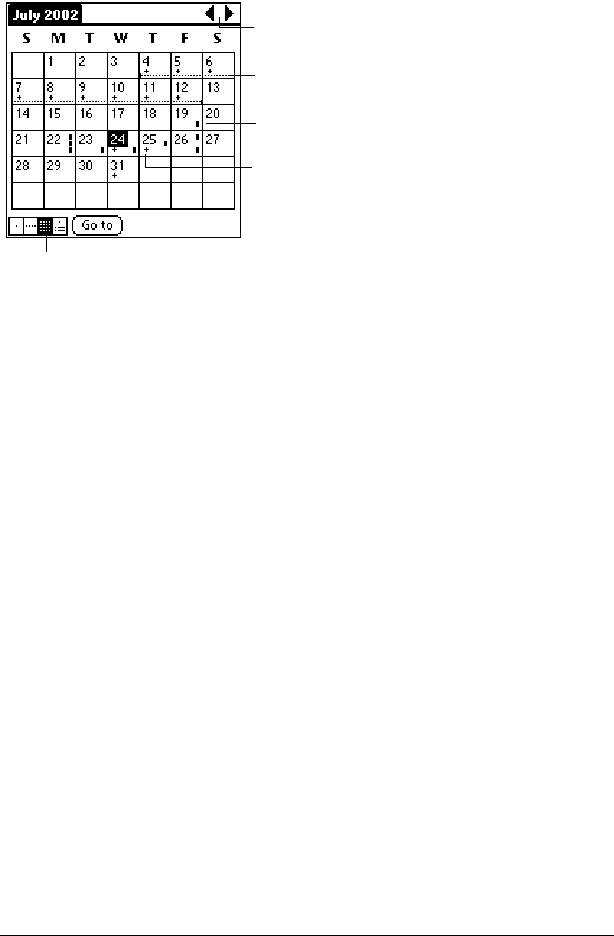
Page 90 Application Specific Tasks
Working in Month View
The Month View screen shows which days have events scheduled.
Dots and lines in the Month View indicate events, repeating events,
and untimed events.
You can control the dots and lines that appear in the Month View. See
“Options menu” later in this chapter.
Tips for using Month View
Keep the following points in mind:
■ Tap a day in the Month View to display that day in the Day View.
■ Tap the scroll arrows in the upper-right corner to move forward or
backward a month.
■ Tap Go to to open the date selector and select a different month.
■ Use the scroll buttons on the front panel of your handheld to move
between months. Press the upper half of the button to display the
previous month, the lower half to display the next month.
Working in Agenda view
The Agenda view lets you view appointments, untimed events, and
To Do items in a single screen. Although it is primarily a viewing
option, you can also use the Agenda view to check off completed To
Do items. To go to a Day View of any event on the Agenda view
screen, simply tap the desired event.
Previous/next month
Dots on right side indicate events
Dashed line indicates continuous event
Dots below date indicate untimed events
Month View button