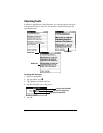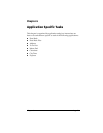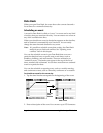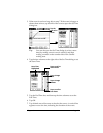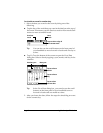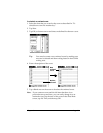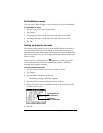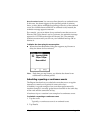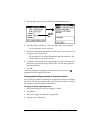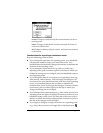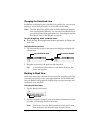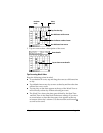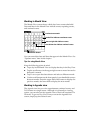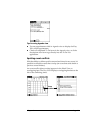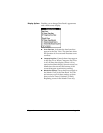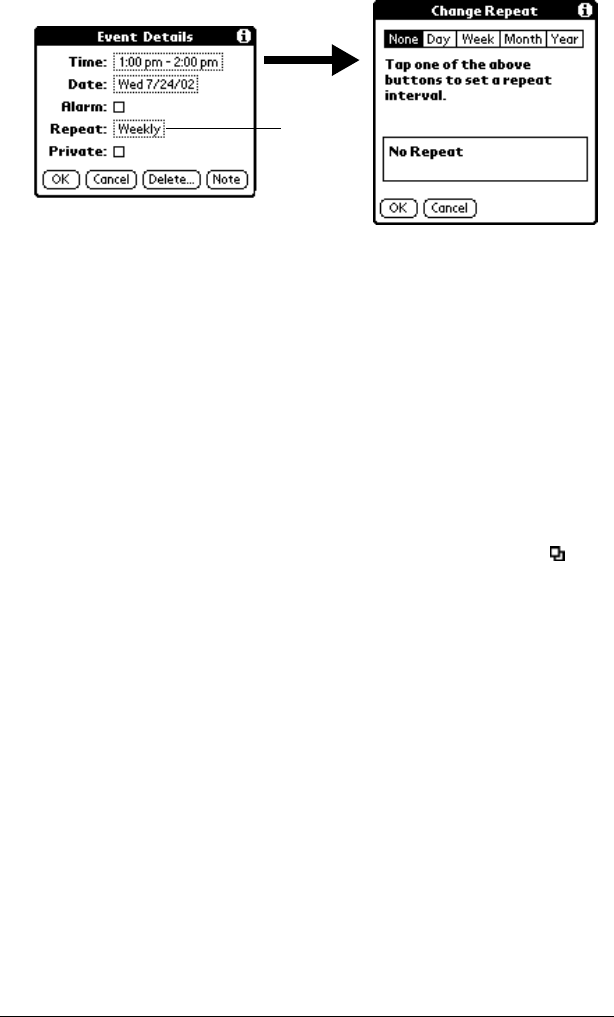
Page 86 Application Specific Tasks
3. Tap the Repeat box to open the Change Repeat dialog box.
4. Tap Day, Week, Month, or Year to set how often event repeats.
For a continuous event, tap Day.
5. Enter a number that corresponds to how often you want the event
to repeat on the Every line.
For example, if you select Month and enter the number 2, the
event repeats every other month.
6. To specify an end date for the repeating or continuous event, tap
the End on pick list and tap Choose Date. Use the date picker to
select an end date.
7. Tap OK.
After you schedule a repeating or continuous event, this icon
appears to the far right of the event.
Changing and deleting repeating or continuous events
If you change or delete a repeating or continuous event you can apply
the action to only the current event, to all instances of the event, or to
the current event and instances that follow.
To change or delete repeating events:
1. Select the record you want to change or delete.
2. Tap Details.
3. Enter the change and tap OK, or tap Delete.
4. Tap one of the following:
Tap the
Repeat
box