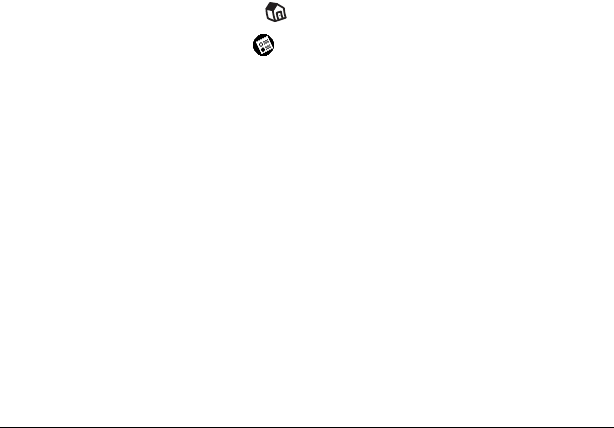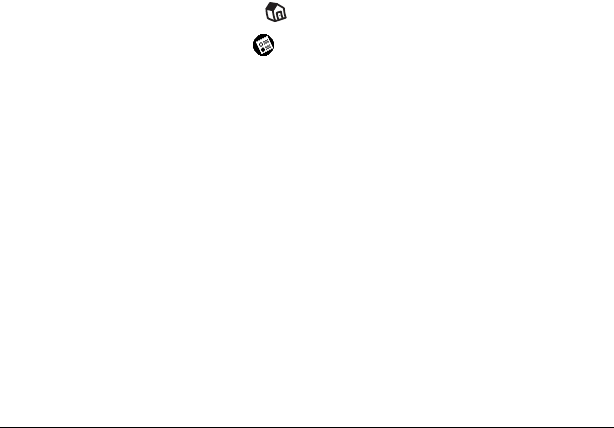
Page 20 Introduction to Your Visor Handheld
Importing data
If you already have data in a database on your computer, you can
import it into Palm Desktop software. You can import data stored in
computer applications such as spreadsheets and databases, or data
from another Palm OS handheld. When you import data, you transfer
the records to your Visor handheld without having to enter them
manually. See “Importing data” in Chapter 2 for more information.
Using an external keyboard
You can connect an optional keyboard accessory to the connector on
your handheld so you can type data directly into your handheld.
External keyboards are very helpful when you need to enter large
amounts of data quickly and accurately while you are away from your
computer. For more information about external keyboard accessories,
go to the web site: www.handspring.com.
Customizing your handheld
You can customize your handheld by using the Preferences
application. You can enter personal information such as your name
and address; change the time and date; view different date and time
formats when you travel; turn off sounds; and configure your
handheld to work with a modem or network. See Chapter 9 for more
information on customizing your handheld.
To open the Preferences screens:
1. Tap the Applications icon .
2. Tap the Preferences icon .
3. Tap the category pick list in the upper-right corner of the screen.
4. Tap the Preferences category you want to view.
The following procedures for setting the time and date give you an
example of how to customize your handheld. You make changes to
the time and date in General preferences.