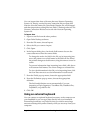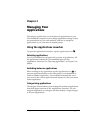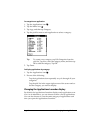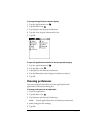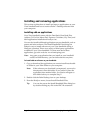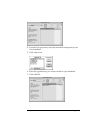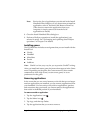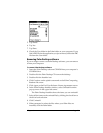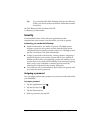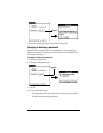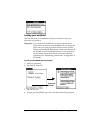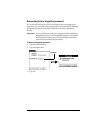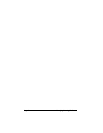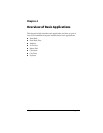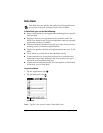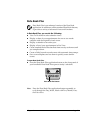Page 44 Managing Your Applications
Tip: If you installed the Palm Desktop software in a different
folder, use the file selector to find the folder that contains
these files.
10. Click Remove Palm and then click OK.
11. Restart your Macintosh.
Security
Your handheld comes with a Security application so that
unauthorized users cannot view the entries you wish to protect.
In Security, you can do the following:
■ Mask or hide entries you define as private. The Mask option
displays a gray bar over private records, and the Hide option
completely removes (hides) private records. See “Making records
private” in Chapter 5 for more information.
■ Assign a password to the Security viewing options. Assigning a
password requires you to enter a password to view masked or
hidden private entries; not assigning a password enables you (or
anyone else) to view individual masked private entries by tapping
them, and to view all hidden or masked private entries by
selecting Show Records in the Security dialog box.
■ Lock and turn off your handheld so that it does not operate until
you enter the correct password.
Assigning a password
You can assign a password to protect your private records and to lock
your handheld.
To assign a password:
1. Tap the Applications icon .
2. Tap the Security icon .
3. Tap the Password box.
4. Enter a password, and tap OK.