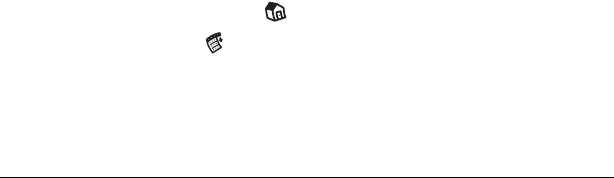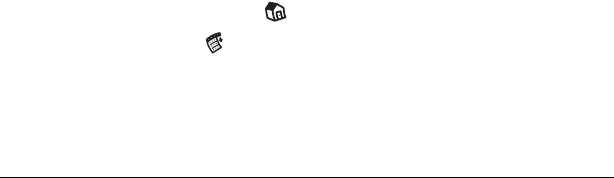
Page 42 Managing Your Applications
Note: Review the list of applications you selected in the Install
Handheld Files dialog box. If you do not want to install an
application, select it, and then click Remove From List.
(This does not remove the application from your
computer; it simply removes it from the list of
applications to install.)
8. Close the Install Handheld Files dialog box.
9. Perform a HotSync operation to install the application(s) you
selected in step 6. See “Exchanging and updating data: HotSync
operations” in Chapter 5 for details.
Installing games
The CD-ROM also includes several games that you can install with the
Install Tool:
■ Giraffe
■ HardBall
■ MineHunt
■ Puzzle
■ SubHunt
Note: Giraffe is a fun, easy way for you to practice Graffiti
®
writing.
After you install and start a game, the instructions appear in the Game
menu. Depending on the game, the Game menu may also contain
commands to show high scores, to start a new game, or to set
preferences for the game.
Removing applications
In the event that you run out of memory or decide that you no longer
need an application you installed, you can remove applications from
your handheld. You can remove only add-on applications, patches,
and extensions that you install; you cannot remove the applications
that reside in the ROM portion of your handheld.
To remove an add-on application:
1. Tap the Applications icon .
2. Tap the Menu icon .
3. Tap App, and then tap Delete.
4. Tap the application that you want to remove.