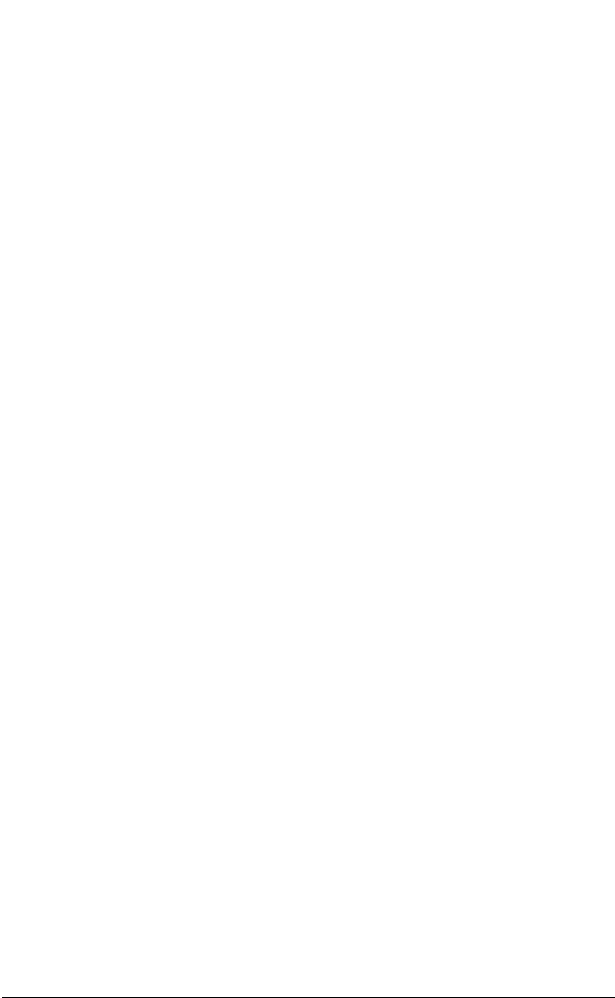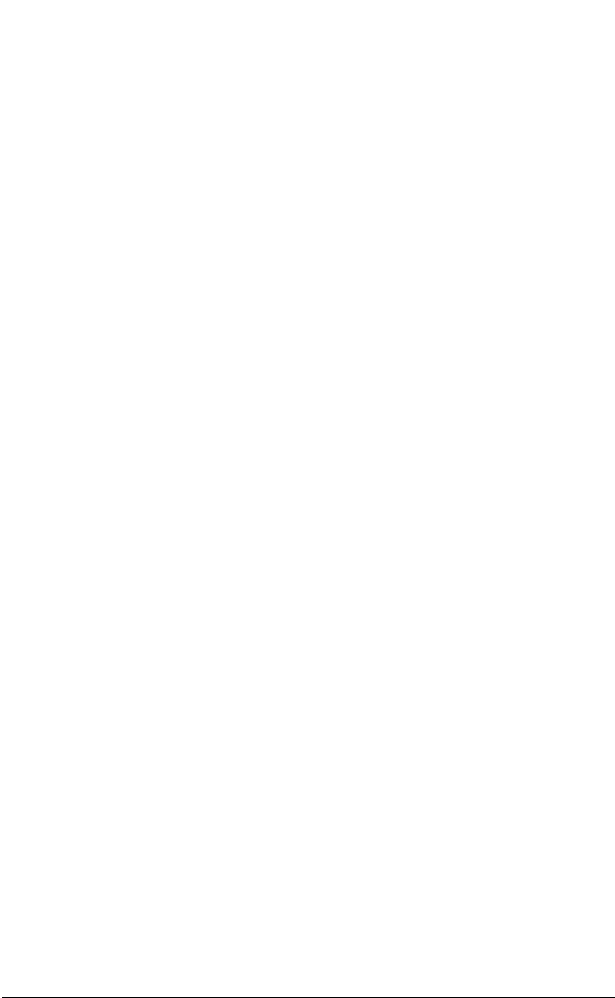
Appendix B Page 223
HotSync problems
Problem Solution
I cannot do a
HotSync operation;
what should I check
to make sure I am
doing it correctly?
■ Perform a soft reset. See “Resetting
your handheld” in Appendix A.
■ Make sure the HotSync Manager is
enabled. Open Palm Desktop software,
from the HotSync menu, choose Setup.
Make sure that the Enabled option is
selected.
■ Check the HotSync Manager Local
Setup settings. Open Palm Desktop
software, from the HotSync menu,
choose Setup. Click the Serial Port
Settings tab and make sure Local option
is selected and that the Speed and Port
settings match the port where you
attached the cradle.
■ Make sure the cradle is connected
securely to your computer.
■ Make sure your handheld is seated
securely in the cradle.
■ Make sure you installed the software
that came with your handheld. You
must install this software even if you
upgraded from a Palm organizer.
■ Make sure you are using the correct
type of cradle. If your computer does
not have a USB port, or is running
MacOS 8.0 or earlier, you must use a
serial cradle.
I did a HotSync
operation, but one of
my applications did
not synchronize.
■ Make sure the correct options are
selected in the Conduit Settings dialog
box.