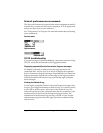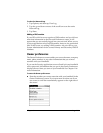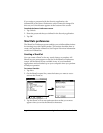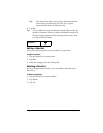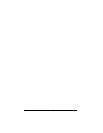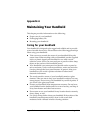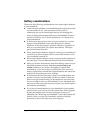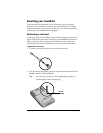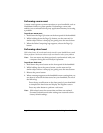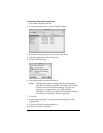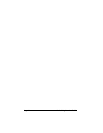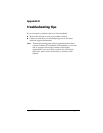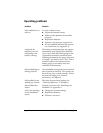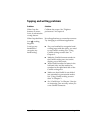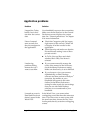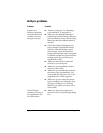Page 216 Maintaining Your Handheld
Performing a warm reset
A warm reset bypasses system extensions on your handheld, such as
HackMaster hacks or system patches. Performing a warm reset
enables you to uninstall a third-party application that may be causing
a problem.
To perform a warm reset:
1. Hold down the Page Up button on the front panel of the handheld.
2. While holding down the Page Up button, use the reset tool (or
similar object without a sharp tip) to gently press the reset button.
3. When the Palm Computing logo appears, release the Page Up
button.
Performing a hard reset
With a hard reset, all records and entries stored in your handheld are erased.
Never perform a hard reset unless a soft reset does not solve your problem.
Note: You can restore any data previously synchronized with your
computer during the next HotSync operation.
To perform a hard reset:
1. Hold down the power button on the front panel of the handheld.
2. While holding down the power button, use the reset tool (or
similar object without a sharp tip) to gently press the reset button.
3. Release the power button.
4. When a message appears on the handheld screen warning that you
are about to erase all the data stored on your handheld, do one of
the following:
Press the top scroll button on the front panel of your handheld
to complete the hard reset and display the Digitizer screen.
Press any other button to perform a soft reset.
Note: With a hard reset, the current date and time are retained.
Formats Preferences and other settings are restored to their
factory default settings.