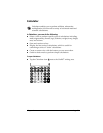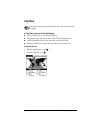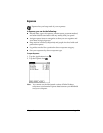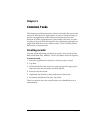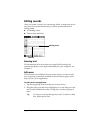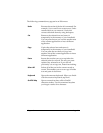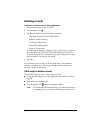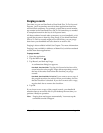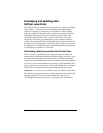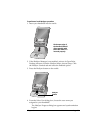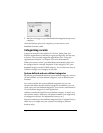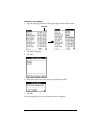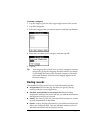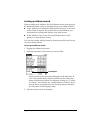Chapter 5 Page 63
Purging records
Over time, as you use Date Book or Date Book Plus, To Do List, and
Expense, you’ll accumulate records in these applications that have
outlived their usefulness. For example, events that occurred months
ago remain in the Date Book Plus, and To Do items that you marked
as completed remain in the list, as do Expense items.
All these outdated records take up memory on your handheld, so it’s
a good idea to remove them by using Purge. If you think Date Book
Plus or To Do List records might prove useful later, you can purge
them from your handheld and save them in an archive file.
Purging is also available in Mail. See Chapter 7 for more information.
Purging is not available in Address or Memo Pad, so delete outdated
records from these applications.
To purge records:
1. Open the application.
2. Tap the Menu icon .
3. Tap Record, and then tap Purge.
A confirmation dialog box appears.
Date Book, Date Book Plus: Tap the pick list and select how old a
record must be to be purged. Purge deletes repeating events if
the last of the series ends before the date that you purge
records.
Date Book, Date Book Plus, To Do List: If you want to save a copy of
the purged records to an archive file on your desktop, be sure
that the check box is checked. If you don’t want to save a copy,
tap the check box to remove the check box.
4. Tap OK.
If you chose to save a copy of the purged records, your handheld
transfers them to an archive file on your desktop the next time you
perform a HotSync operation.
Note: Purging does not happen automatically. You must tap the
command to make it happen.