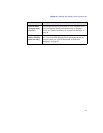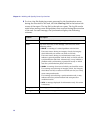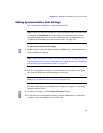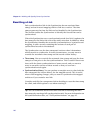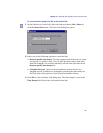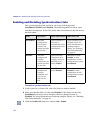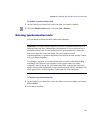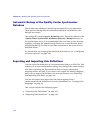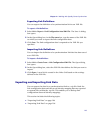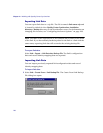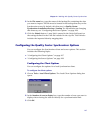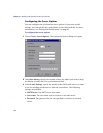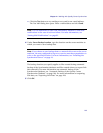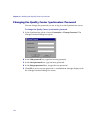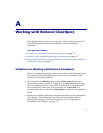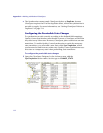Chapter 4 • Working with Quality Center Synchronizer
105
Exporting Link Definitions
You can export the definition of a synchronization link to an XML file.
To export a link definition:
1 Select Link > Export > Link Configuration Into XML File. The Save As dialog
box opens.
2 In the Open dialog box, in the File name box, type the name of the XML file
to which you want to export the link configuration data.
3 Click Save. The link configuration data is exported to the XML file you
specified.
Importing Link Definitions
You can import the definition of a synchronization link that has been saved
as an XML file.
To import a link definition:
1 Select Link > Create From > Link Configuration XML File. The Open dialog
box opens.
2 In the Open dialog box, select the XML file that defines the link you want to
import.
3 Click Open. A new link is created in the Links Grid based on the settings
defined in the XML file.
Exporting and Importing Link Data
You can export the data for a synchronization link to a .zip file. Both the
link configuration data and the record identity mapping data are exported
as separate files within the .zip file. This enables you to backup link
configuration data and identity mappings.
This section includes the following topics:
➤ “Exporting Link Data” on page 106
➤ “Importing Link Data” on page 106