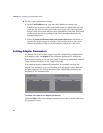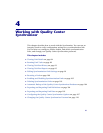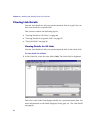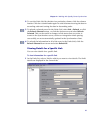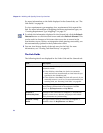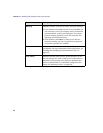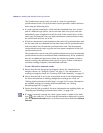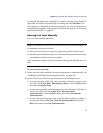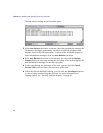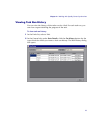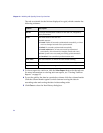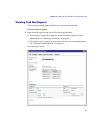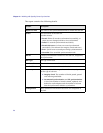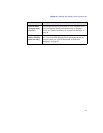Chapter 4 • Working with Quality Center Synchronizer
90
The Synchronizer can run only one task at a time for a particular
synchronization link. The Synchronizer resolves possible conflicts between
tasks using the following rules:
➤ If a task is already running for a link and the scheduled time for a second
task of a different type arrives, the second task waits in a queue and runs
immediately upon completion of the first task. If the second task is of the
same type, for example if they are both incremental synchronization tasks,
the second task does not run at all.
➤ If both an incremental synchronization task and a full synchronization task
for the same link are scheduled for the same time, the full synchronization
task runs before the incremental synchronization task. The incremental
synchronization task enters a queue and runs upon completion of the full
synchronization task.
The Synchronizer can run one full synchronization task or five incremental
synchronization tasks from different links simultaneously. If the scheduled
time for an additional task arrives when the maximum number of tasks is
already running, the additional task waits in a queue. When a task that is
currently running completes, the additional task runs.
To run a link task in automatic mode:
1 Ensure that the link has passed an integrity check. For information on
integrity checks, see “Integrity Checks” on page 37. For information on
running an integrity check, see “Running Link Tasks Manually” on page 91.
2 Ensure that the task is set to run in automatic mode in the Scheduling tab.
For more information on editing configuration settings for a link, see
“Editing Synchronization Link Settings” on page 99. For more information
on available settings for running tasks automatically, see “Setting
Scheduling Options” on page 54.
3 Ensure that the link is enabled. For more information on enabling links, see
“Enabling and Disabling Synchronization Links” on page 102.
4 If a task is currently running for a link, a green arrow is added to the link’s
icon
in the Links list. To verify that the information displayed is current,
click the Refresh Selected button or click the down arrow and select Refresh
Selected.