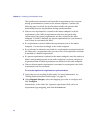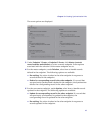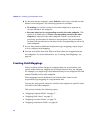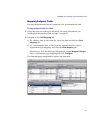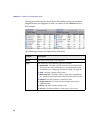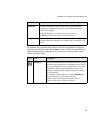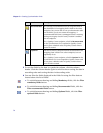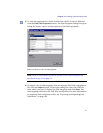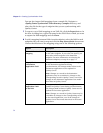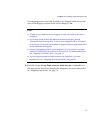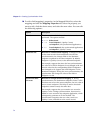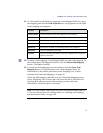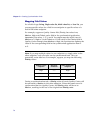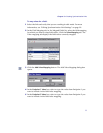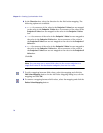Chapter 3 • Creating Synchronization Links
72
You can also import field mappings from a sample file. Navigate to
<Quality Center Synchronizer Client directory>\samples directory, and
select the file for the type of endpoint that you are synchronizing with
Quality Center.
7 To export a set of field mappings to an XML file, click the Export button. In
the Save As dialog box, type a file name for the XML file to which you want
to export the field mappings and click Save.
8 To add a mapping between fields in each endpoint, select the field in each
endpoint that you want to map and click the
Map Selected Fields down arrow.
Choose the direction of the mapping using one of the following options:
Option Description
Create bidirectional
mapping
Changes made to data in each endpoint are updated
in the other endpoint. If you select this option, you
must select which endpoint is the dominant
endpoint. For more information on selecting the
dominant endpoint, see step 10 on page 74.
Map QC field to
<Destination
Application> field
Changes made to data in Quality Center are updated
in the destination application during
synchronization, but changes made to data in the
destination application are not updated in
Quality Center.
Note: Changes to a record in the destination
application may be overridden by changes to the
corresponding record in Quality Center, even if the
changes in the destination application were made
after those in Quality Center.
Map <Source
Application> field
to QC field
Changes made to data in the source application are
updated in Quality Center during synchronization,
but changes made to data in Quality Center are not
updated in the source application.
Note: Changes to a record in Quality Center may be
overridden by changes to the corresponding record
in the source application, even if the changes in
Quality Center were made after those in the source
application.