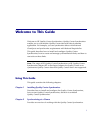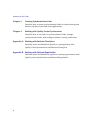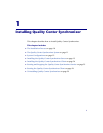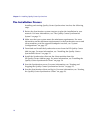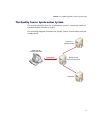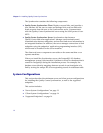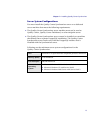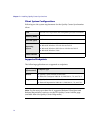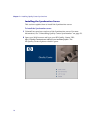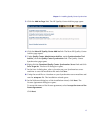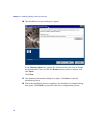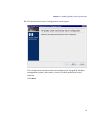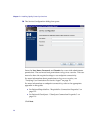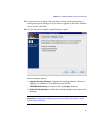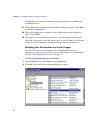Chapter 1 • Installing Quality Center Synchronizer
15
Installing the Quality Center Synchronizer Server
This section explains how to install and configure the Synchronizer server.
This section includes the following topics:
➤ “Server Installation Notes and Guidelines” on page 15
➤ “Installing the Synchronizer Server” on page 16
➤ “Verifying User Permissions for Service Logon” on page 22
➤ “Troubleshooting the Server Configuration” on page 23
Server Installation Notes and Guidelines
Consider the following notes and guidelines before installing the
Synchronizer server:
➤ When upgrading from a previous version of the Synchronizer, you can
choose to upgrade the existing database, or delete it and create a new
database. For more information, see “Installing the Synchronizer
Server”(step 15 on page 21).
Additionally, the PostgreSQL database version is upgraded from
PostgreSQL 8.1 to PostgreSQL 8.3.
➤ You must remove any applications that use ports 1098 or 1099.
➤ By default, the Synchronizer uses port 7064. You must remove any
applications that use this port or change the port used by the Synchronizer.
For information on changing the Quality Center Synchronizer port, refer to
HP Software Self-solve knowledge base article KM306335
(http://h20230.www2.hp.com/selfsolve/document/KM306335).
➤ To enable synchronization between Rational ClearQuest and
Quality Center, you must install a ClearQuest client on the Synchronizer
server machine.
➤ To enable synchronization between Rational RequisitePro and
Quality Center, you must install a RequisitePro client on the Synchronizer
server machine.
➤ To enable use of the Quality Center API, you must install a Quality Center
client on the Synchronizer server machine.