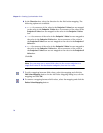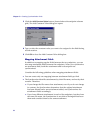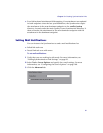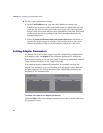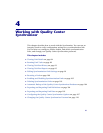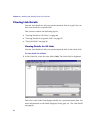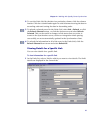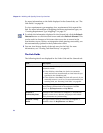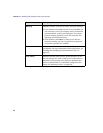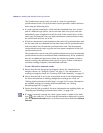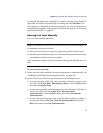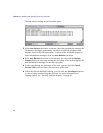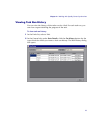Chapter 4 • Working with Quality Center Synchronizer
86
For more information on the fields displayed in the General tab, see “The
Link Fields” on page 86.
To view requirement type mappings for a requirements link, expand the
link. For more information on mappings between requirement types, see
“Creating Requirement Type Mappings” on page 59.
2 To refresh the information displayed in the General tab, click the Refresh
Selected button or click the down arrow and select Refresh Selected. This
can be useful as changes to link status that occur due to events in the
Synchronizer server, such as an integration check passing successfully, are
not automatically updated in the Synchronizer client.
3 You can view history details of the task runs for the link. For more
information, see “Viewing Task Run History” on page 93.
The Link Fields
The following details are displayed in the Links Grid and the General tab:
Field Description
AutoMode Indicates whether the synchronization link is in
automatic mode:
➤ If the field has value True, the link is in automatic
mode and will run automatically at time intervals you
specified in the Scheduling tab.
➤ If the field has value False, the link will run only if you
manually instruct it to do so. For more information on
running links, see “Running Link Tasks” on page 89.
Endpoint 1 The type of endpoint for Endpoint 1 and the type of
entity being synchronized in the endpoint. Possible
values are QC:Requirement and QC:Defect.
Endpoint 1
Connectivity Data
Settings for the connection to Endpoint 1. Includes the
Quality Center server, domain, and project with which
the Synchronizer is synchronizing.
Endpoint 1 Entity
Name
The type of entity being synchronized in Endpoint 1.
Possible values are Requirement and Defect.