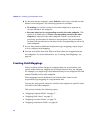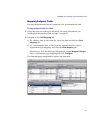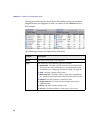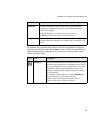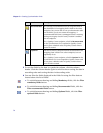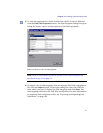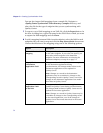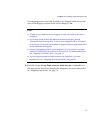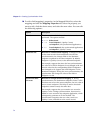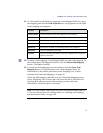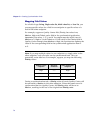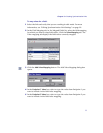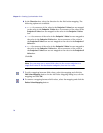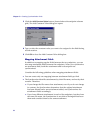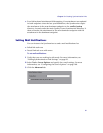Chapter 3 • Creating Synchronization Links
74
10 To edit a field mapping’s properties, in the Mapped Fields list, select the
mapping and click the Mapping Properties tab. Select the property you
want to edit, click the down arrow, and select the new value. You can edit
the following options:
Option Description
Direction The direction in which the synchronization can be
performed. The options include:
➤ <----> Bidirectional
➤ ----> From Endpoint 1 (Quality Center)
to Endpoint 2 (the synchronized application)
➤ <---- From Endpoint 2 (the synchronized application)
to Endpoint 1 (Quality Center)
Dominant side Relevant for a bidirectional mapping. If changes are made
to the same record in both endpoints since the last
synchronization, the change made in the dominant
endpoint is updated in the other endpoint. By default,
Endpoint 1 (Quality Center) is the dominant endpoint.
For example, suppose that since the last synchronization
the value for a field in Endpoint 2 was changed to 20 and
that the value for the corresponding field in Endpoint 1
was changed to 10. Suppose also that Endpoint 2 is the
dominant endpoint. During the next synchronization, the
Synchronizer will change the value of the field in
Endpoint 1 to 20.
Synchronize back
on create
Relevant for a single directional mapping. If, during
synchronization, the destination endpoint creates a value
that does not exist in the source endpoint, the new value is
sent to source endpoint. This helps to ensure that both
endpoints contain exactly the same data.
For example, suppose that you created a new record in
Quality Center. During synchronization, that record is
added as a new record in the endpoint application, which
subsequently generates an ID for the field. The
Synchronizer recognizes this new value, sends it to
Quality Center, and adds it to the source record.