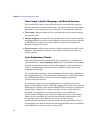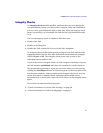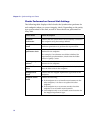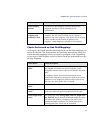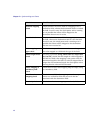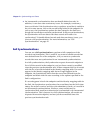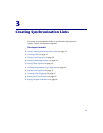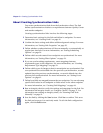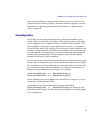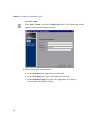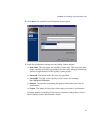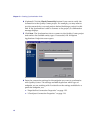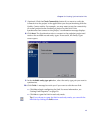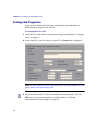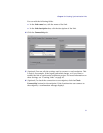Chapter 3 • Creating Synchronization Links
44
About Creating Synchronization Links
You create synchronization links from the Synchronizer client. The link
defines synchronization of defects or requirements between Quality Center
and another endpoint.
Creating synchronization links involves the following stages:
1 Determine basic settings for the link and define its endpoints. For more
information, see “Creating Links” on page 45.
2 Confirm the basic settings and define additional general settings. For more
information, see “Setting Link Properties” on page 50.
3 Define whether synchronizations will be run manually, or automatically at
regular time intervals. For more information, see “Setting Scheduling
Options” on page 54.
4 Define which records created in an endpoint are synchronized. For more
information, see “Setting Filter Options” on page 56.
5 If you are synchronizing requirements, create mappings between
requirement types in the endpoints. For more information, see “Creating
Requirement Type Mappings” on page 59.
6 Define which types of changes to data in an endpoint are synchronized. You
can synchronize records added since the previous synchronization, records
updated since the previous synchronization, or records deleted since the
previous full synchronization. For more information, see “Setting Event
Options” on page 61.
7 Define how fields are mapped between the two endpoints. You can also map
specific field values in one endpoint to fields values in the other endpoint.
For more information, see “Creating Field Mappings” on page 66.
8 Run an integrity check to verify the settings and mappings for the link. For
information on integrity checks, see “Integrity Checks” on page 37. For
information on running an integrity check, see “Running Link Tasks
Manually” on page 91.
9 Save the link by clicking the Save button. Click Yes to confirm. This saves
the link and converts it to read-only mode. To edit the link configuration
again, click the Edit button.