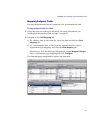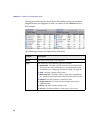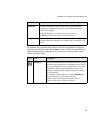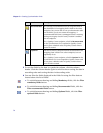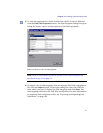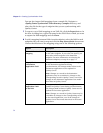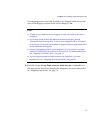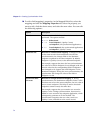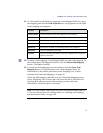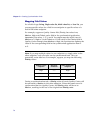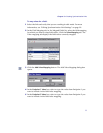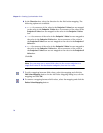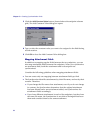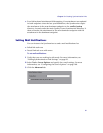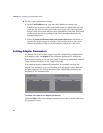Chapter 3 • Creating Synchronization Links
75
11 To view details for the fields in a mapping, in the Mapped Fields list, select
the mapping and click the Field Properties tab. The properties for the fields
in the mapping are displayed.
12 To delete a field mapping, in the Mapped Fields list, select the mapping. In
the toolbar above the Mapped Fields list, click the Delete Field Mapping
button. Click Yes to confirm.
13 To check the field mappings you have defined, click the Check Field
Mapping button. The Synchronizer runs a field mapping check. For
information on the checks performed on the mappings, see “Checks
Performed on Link Field Mappings” on page 39.
When the field mapping check has run, the Check Field Mapping report
opens, displaying a list of errors that will cause the link to fail when run,
warnings that may prevent the link running correctly, and other
information. Close the report to continue.
Note: You must enable a link before you can run synchronization tasks on
it. For more information on enabling links, see “Enabling and Disabling
Synchronization Links” on page 102.
Column Description
Display Name The field name used in the endpoint’s user interface.
Field Length The length of the field in the endpoint.
Field Type The field type in the endpoint.
Name The field name used in the endpoint’s database.
Read only Indicates if the field is a read-only field in the endpoint.
Required The level assigned to the field.
Verified Indicates whether the field’s values are validated in the endpoint
against a fixed list.