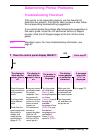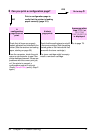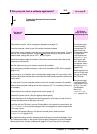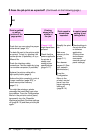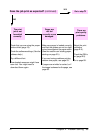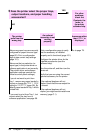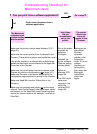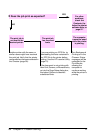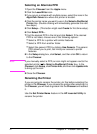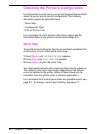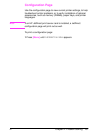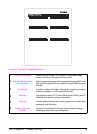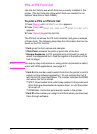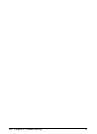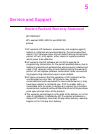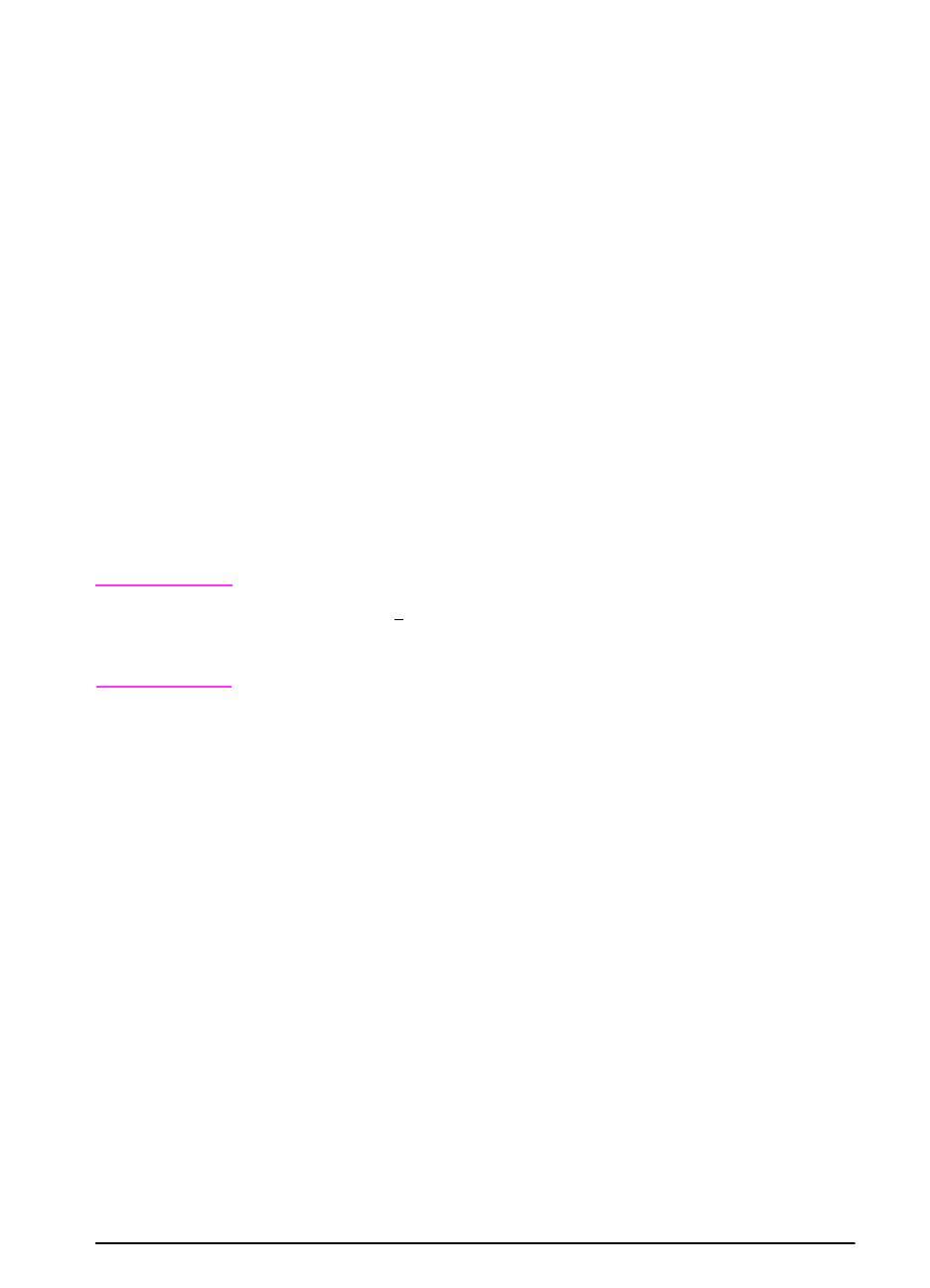
EN
Chapter 4: Problem Solving 99
Selecting an Alternate PPD
1 Open the Chooser from the Apple menu.
2 Click the LaserWriter icon.
3 If you are on a network with multiple zones, select the zone in the
AppleTalk Zones box where the printer is located.
4 Click the printer name you want to use in the Select a PostScript
Printer box. (Double-clicking will immediately generate the next
few steps.)
5 Click Setup... (This button might read Create for first-time setup.)
6 Click Select PPD....
7 Find the desired PPD in the list and click Select. If the desired
PPD is not listed, choose one of the following options:
•
Select a PPD for a printer with similar features.
•
Select a PPD from another folder.
•
Select the generic PPD by clicking Use Generic. The generic
PPD allows you to print, but limits your access to printer
features.
8 In the Setup dialog box, click Select, and then click OK to return
to the Chooser.
Note
If you manually select a PPD, an icon might not appear next to the
selected printer in the Select a PostScript Printer box. In the
Chooser, click Setup, click Printer Info, and then click Update Info
to bring up the icon.
9 Close the Chooser.
Renaming the Printer
If you are going to rename the printer, do this before selecting the
printer in the Chooser. If you rename the printer after selecting it in
the Chooser, you will have to go back into the Chooser and reselect
it.
Use the Set Printer Name feature in the HP LaserJet Utility to
rename the printer.