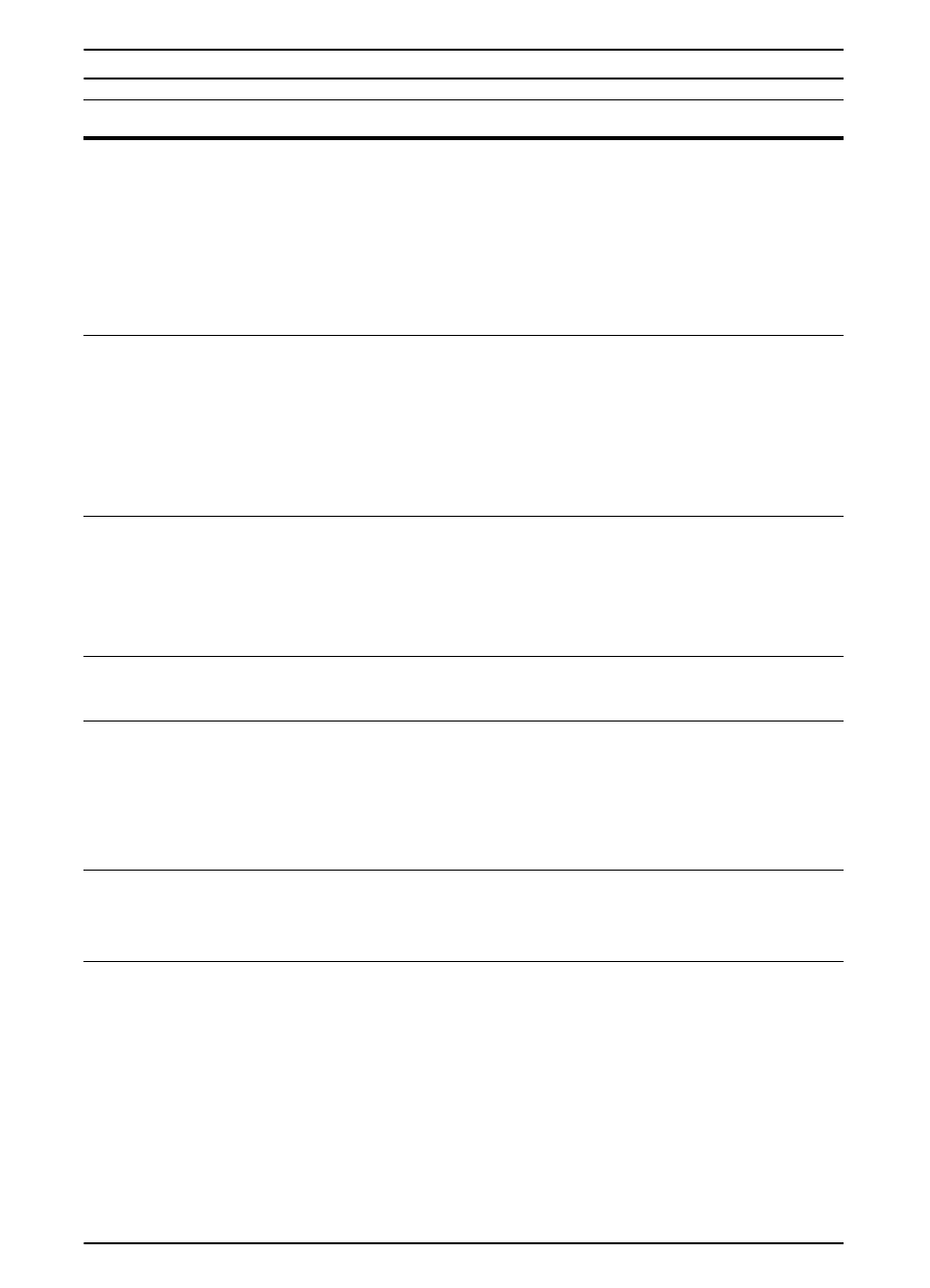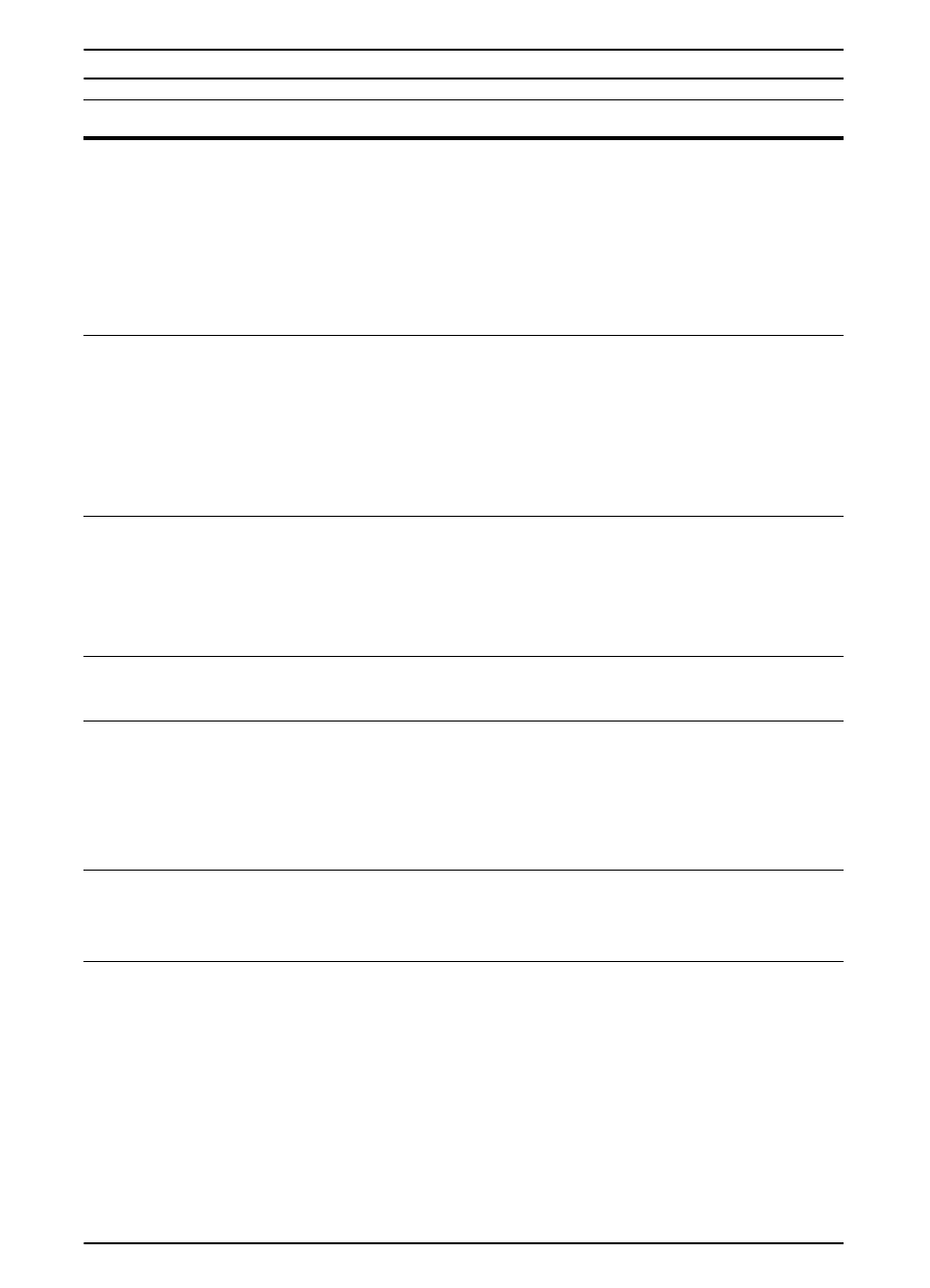
82 Chapter 4: Problem Solving
EN
MEMORY SETTINGS
CHANGED
The printer changed its memory settings because it did not have
enough memory to use the previous settings for I/O Buffering and
Resource Saving. This usually occurs after removing memory from
the printer, adding a duplexer, or adding a printer language.
You might want to change memory settings for I/O Buffering and
Resource Saving (although default settings are usually best) or add
more memory to the printer (page C-1).
MEMORY SHORTAGE
JOB CLEARED
The printer did not have enough free memory to print the entire job.
The remainder of the job will not print and will be cleared from
memory.
Press
[Go]
to continue.
Change the Resource Saving setting from the printer’s control panel
(page C-6) or add more memory to the printer (page C-1).
MEMORY SHORTAGE
PAGE SIMPLIFIED
The printer had to compress the job in order to fit it in available
memory. Some data loss might have occurred.
Press
[Go]
to continue.
You might want to add more memory to the printer (page C-1).
OFFLINE
Press
[Go]
to place the printer online.
PERFORM PRINTER
MAINTENANCE
To ensure optimum print quality, the printer prompts you to have
routine maintenance performed every 150,000 pages. Contact an
HP-authorized service or support provider to perform routine printer
maintenance. (See the HP Support pages at the front of this user’s
guide.)
RAM DISK DEVICE
FAILURE
The RAM disk had a critical failure and can no longer be used.
Turn the printer off, and then turn the printer on to clear the message.
RAM DISK FILE
OPERATION FAILED
The requested operation could not be performed. You might have
attempted an illegal operation, such as trying to download a file to a
non-existent directory.
Printer Messages (Continued)
Message Explanation or Recommended Action