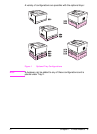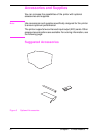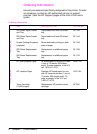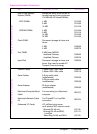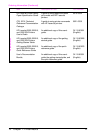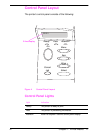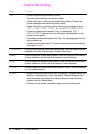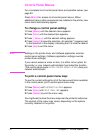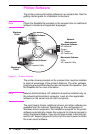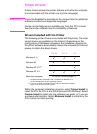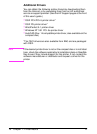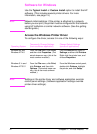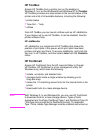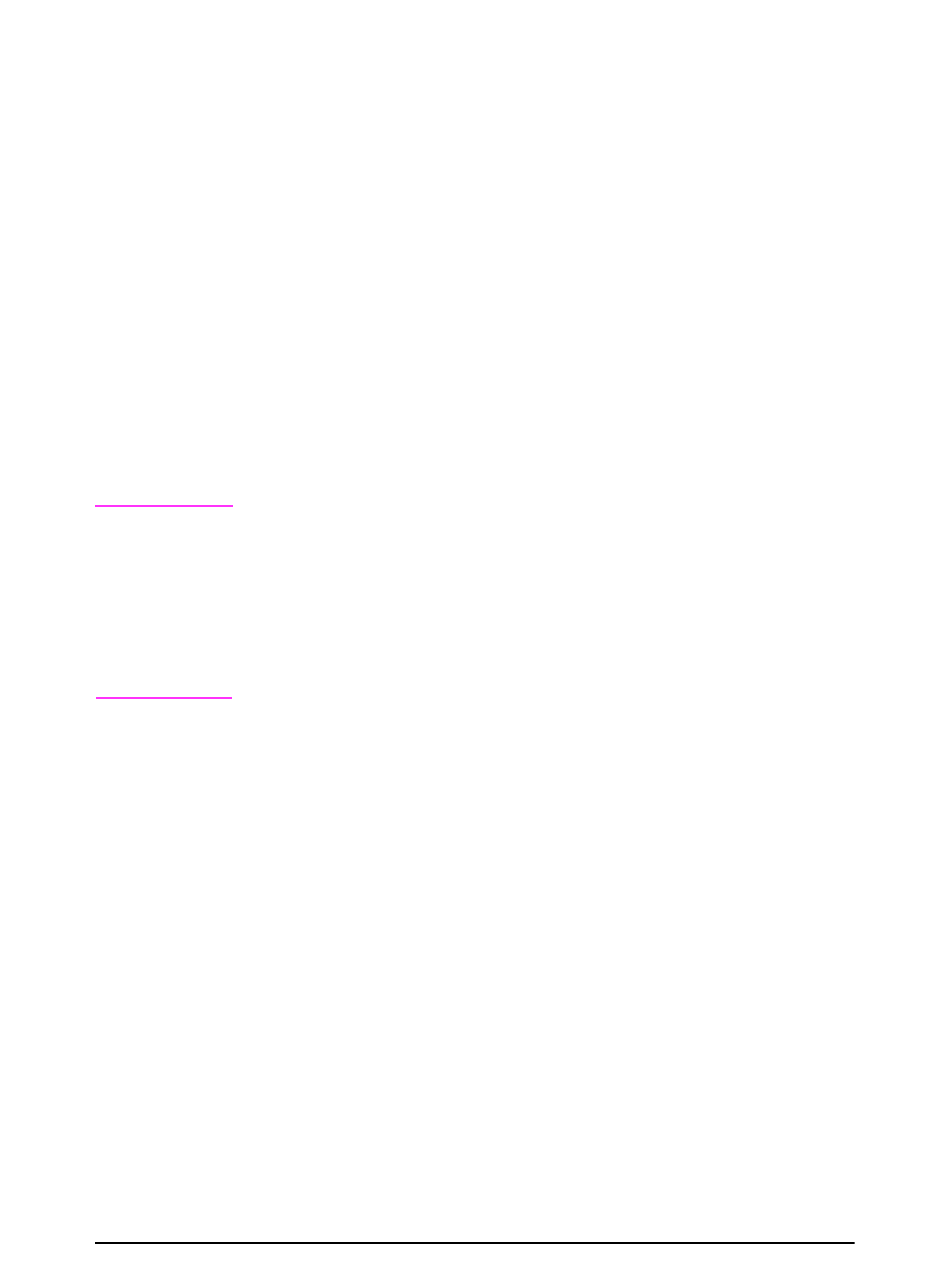
EN
Chapter 1: Printer Basics 13
Control Panel Menus
For a complete list of control panel items and possible values, see
page B-1.
Press [Menu] for access to all control panel menus. When
additional trays or other accessories are installed in the printer, new
menu items automatically appear.
To change a control panel setting:
1 Press [Menu] until the desired menu appears.
2 Press [Item] until the desired item appears.
3 Press [- Value +] until the desired setting appears.
4 Press [Select] to save the selection. An asterisk (*) appears next
to the selection in the display, indicating that it is now the default.
5 Press [Go] to exit the menu.
Note
Settings in the printer driver and software application override
control panel settings. (Software application settings override
printer driver settings.)
If you cannot access a menu or item, it is either not an option for
the printer, or your network administrator has locked the function.
(The control panel reads
ACCESS DENIED MENUS LOCKED
.) See your
network administrator.
To print a control panel menu map:
To see the current settings for all of the menus and items available
in the control panel, print a control panel menu map.
1 Press [Menu] until
INFORMATION MENU
appears.
2 Press [Item] until
PRINT MENU MAP
appears.
3 Press [Select] to print the menu map.
You might want to store the menu map near the printer for reference.
The content of the menu map varies, depending on the options
currently installed in the printer.