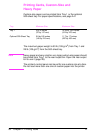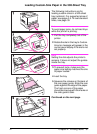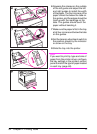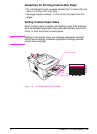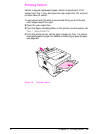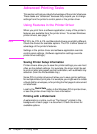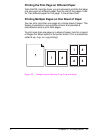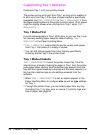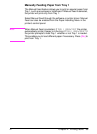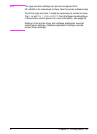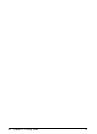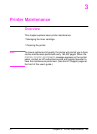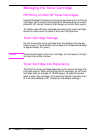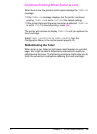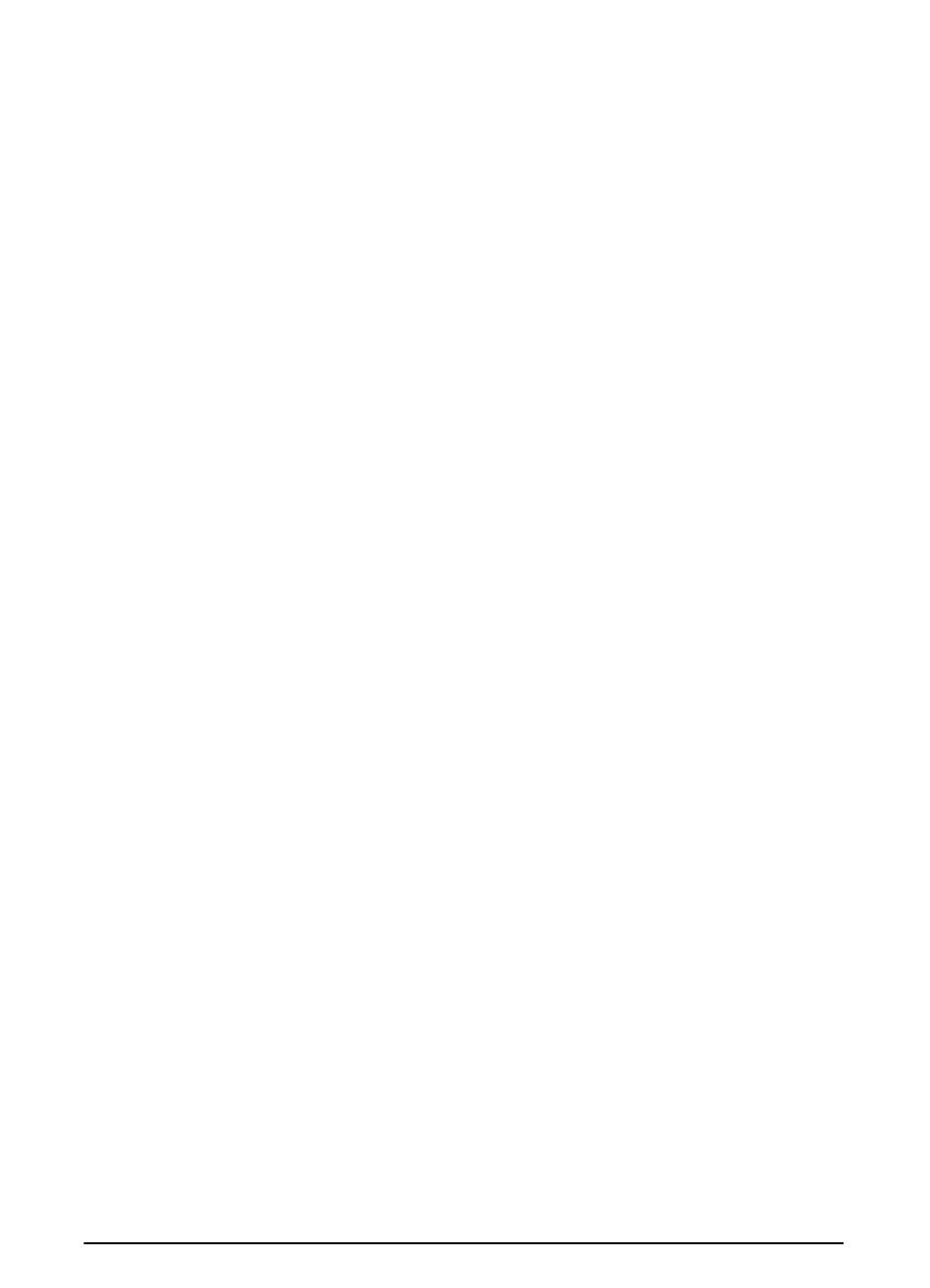
58 Chapter 2: Printing Tasks
EN
Customizing Tray 1 Operation
Customize Tray 1 to fit your printing needs.
The printer can be set to print from Tray 1 as long as it is loaded, or
to print only from Tray 1 if the type of paper loaded is specifically
requested. Set
TRAY 1 MODE=FIRST
or
TRAY 1 MODE=CASSETTE
from
the Paper Handling Menu in the printer’s control panel. (Print speed
might be slightly slower when printing from Tray 1 when
TRAY 1
MODE=FIRST
.)
Tray 1 Mode=First
If you do not keep paper in Tray 1 all the time, or you use Tray 1 only
for manually feeding paper, keep the default setting,
TRAY 1
MODE=FIRST
in the Paper Handling Menu.
•
TRAY 1 MODE=FIRST
means that the printer usually pulls paper
from Tray 1 first unless it is empty or closed.
• You can still choose paper from other trays by specifically
choosing another tray in the printer driver.
Tray 1 Mode=Cassette
TRAY 1 MODE=CASSETTE
means the printer treats Tray 1 like the
internal trays. Instead of looking for paper in Tray 1 first, the printer
pulls paper either starting from the bottom tray upward (from the
tray with the highest capacity to the tray with the least capacity), or
the tray that matches type or size settings selected from the
software.
• When
TRAY 1 MODE=CASSETTE
is set, an option appears in the
Paper Handling Menu to configure
size
as well as
type
settings
for Tray 1.
• Through the printer driver, you can select paper from any tray
(including Tray 1) by type, size, or source. To print by type and
size of paper, see page 60.