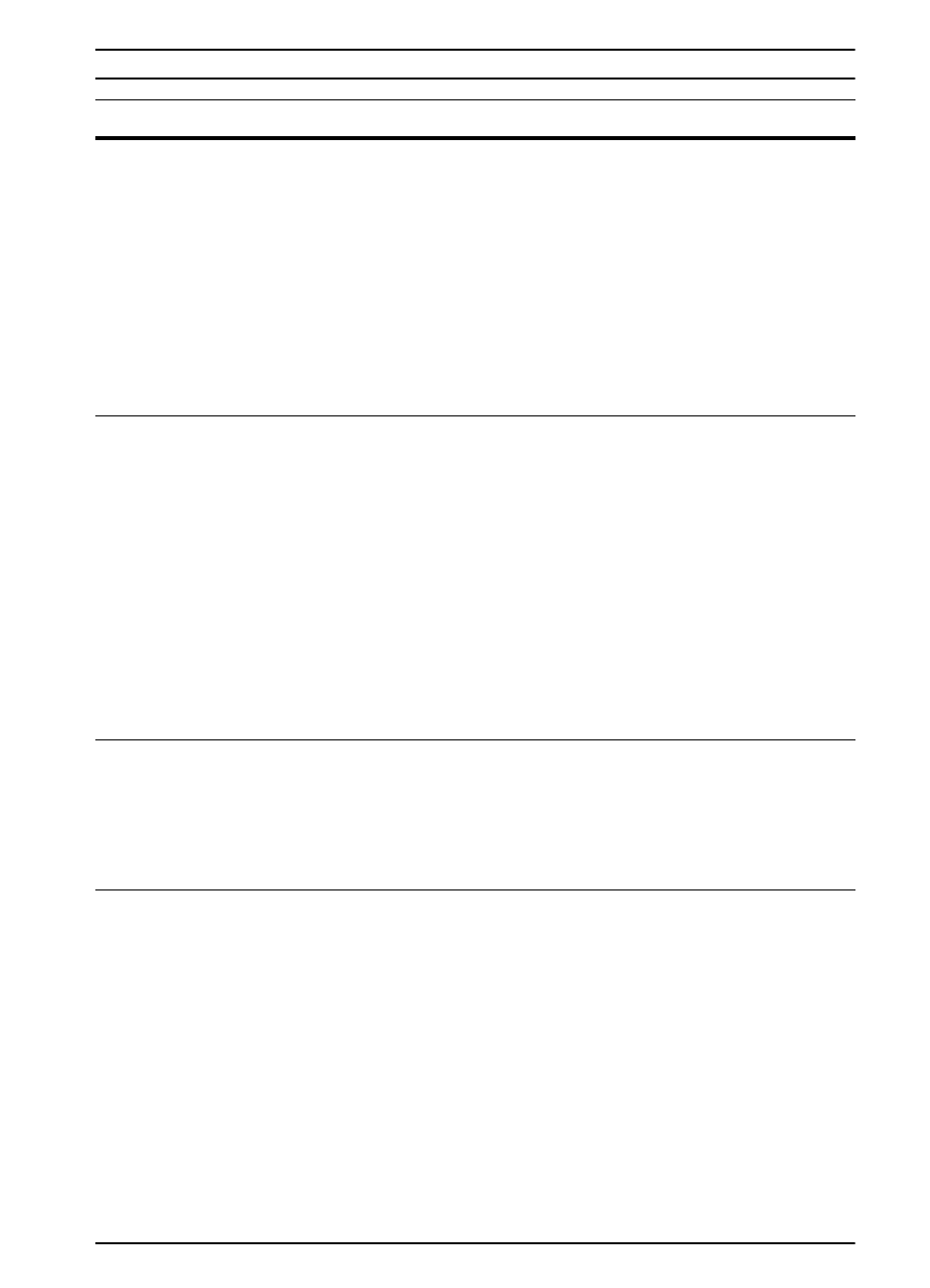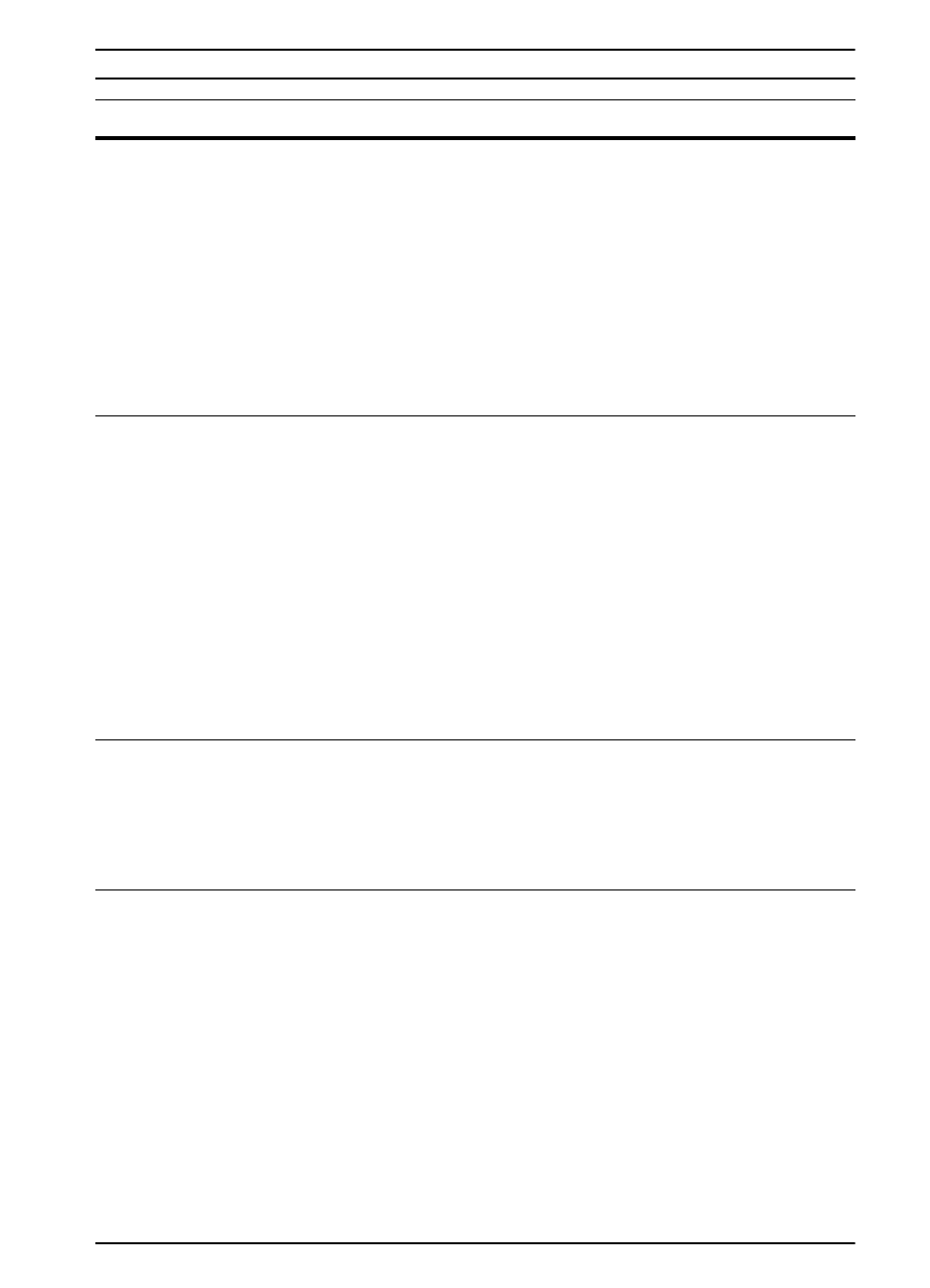
EN
Chapter 4: Problem Solving 85
22 SERIAL I/O
BUFFER OVERFLOW
alternates with
PRESS GO TO
CONTINUE
Too much data was sent to the serial port.
Make sure the correct serial pacing option is selected from the I/O
Menu in the printer’s control panel (page B-18).
Print a menu map (page 100) and verify that the serial pacing item
(from the I/O Menu in the printer’s control panel) matches the setting
on the computer. (For more information on interface settings, see
page B-18.)
Press [Go] to clear the error message. (Data will be lost.)
If this message persists, contact an HP-authorized service or support
provider. (See the HP Support pages at the front of this user’s guide.)
40 BAD SERIAL
TRANSMISSION
alternates with
PRESS GO TO
CONTINUE
The printer encountered an error while transferring data from the
computer.
The error might have occurred for several reasons:
• The computer was powered on or off while the printer was online.
• There was a network problem (if applicable).
• The printer’s baud rate or parity was not the same as the
computer’s. (The baud rate tells the printer how fast information will
be transferred from the computer to the printer.) Make sure the
printer is set for the same baud rate as the computer. The serial
baud rate setting can be accessed from the I/O Menu in the printer’s
control panel (page B-18).
Press [Go] to clear the error message and continue printing.
40 EIO x BAD
TRANSMISSION
alternates with
PRESS GO TO
CONTINUE
The connection has been broken between the printer and the EIO
card in the specified slot.
Press [Go] to clear the error message and continue printing.
41.3 UNEXPECTED
PAPER SIZE
The paper size you are trying to print is not the same as the settings
for the tray.
Make sure that all trays are correctly adjusted for size. The size
displayed on the front of the paper tray must match the size of paper
loaded in the tray. (The printer will continue trying to print the job until
size settings are correct.)
If you are trying to print from Tray 1, make sure the printer’s control
panel setting for paper size is correctly configured (page B-3).
After performing the actions above, press [Go]. The page containing
the error will automatically be reprinted. (Or, you might want to press
[Cancel Job] to clear the job from the printer’s memory.)
Printer Messages (Continued)
Message Explanation or Recommended Action