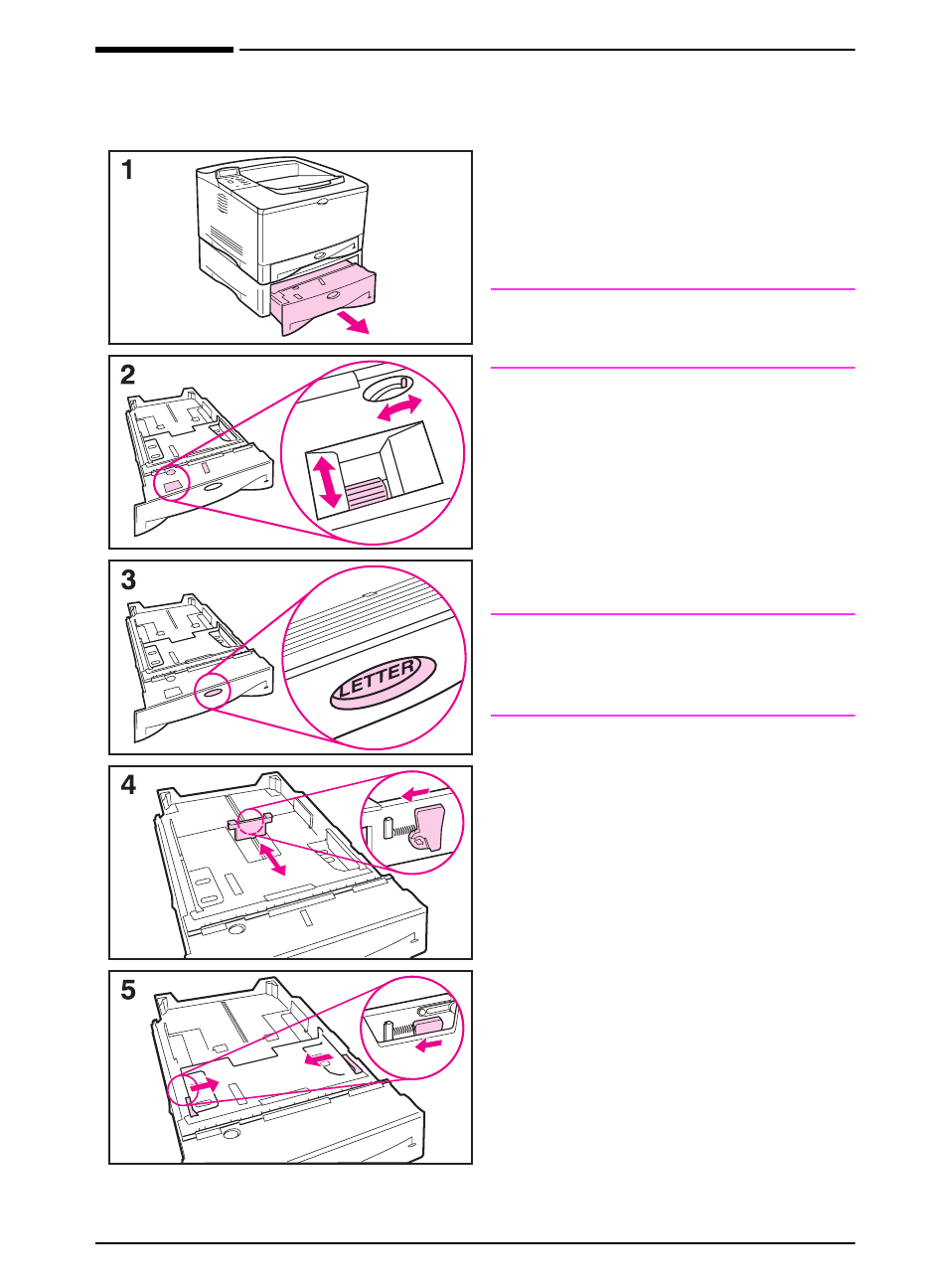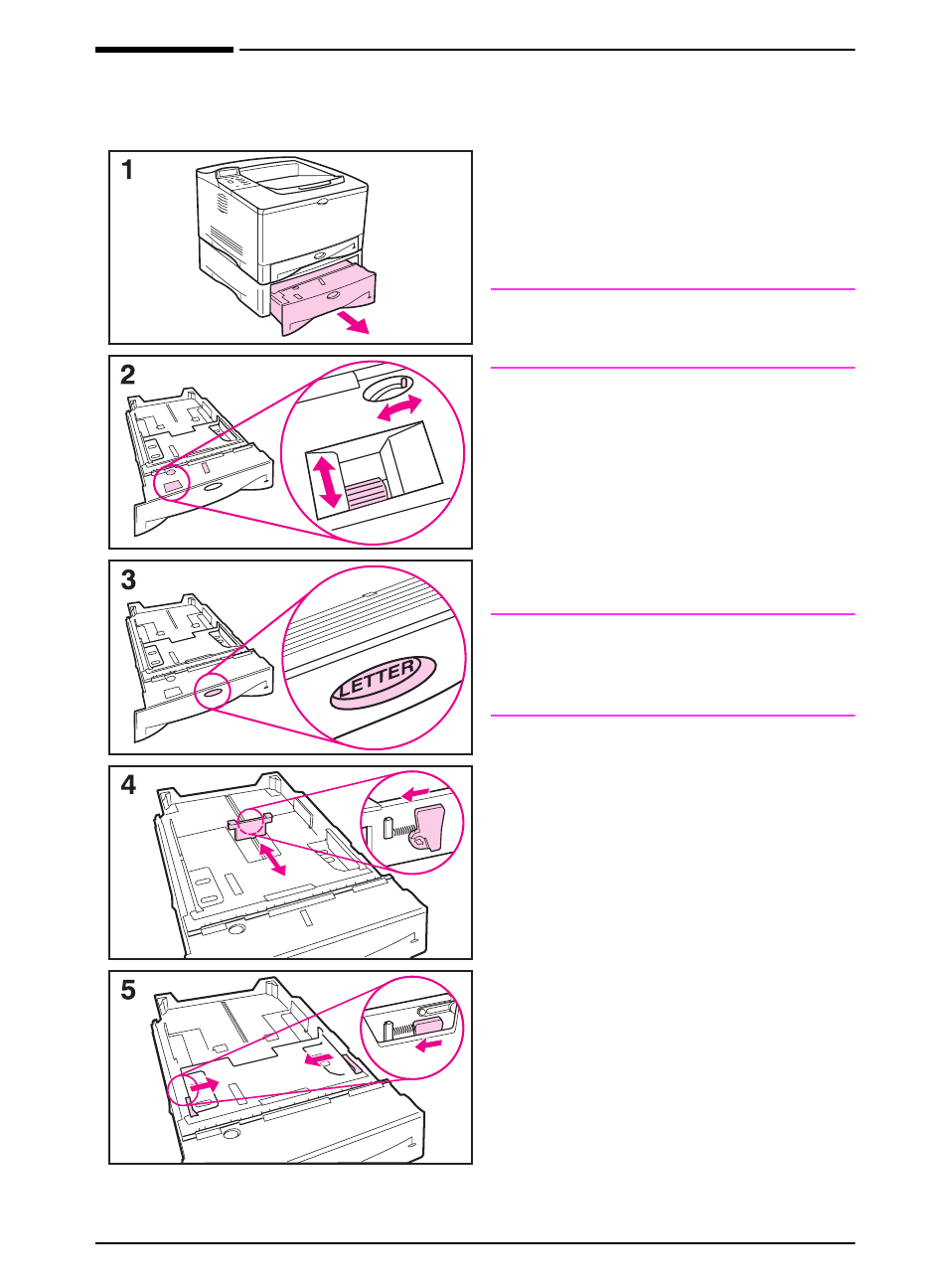
EN
Chapter 2: Printing Tasks 33
Loading the 500-Sheet Tray (Optional)
The following instructions are for
loading standard sizes in a 500-sheet
tray (optional). For supported sizes of
paper, see page A-5. To load
custom-sizes, see page 50.
Note
To avoid paper jams, do not load trays
while the printer is printing.
1 Pull the tray completely out of the
printer.
2 Rotate the dial in the tray so the
printer will read the correct size of
paper. The toggle switch accesses
more sizes. An error message will
appear in the control panel display if
the dial is not set properly.
Note
Setting the dial adjusts the printer’s
sensors. It does not adjust the guides
inside the tray.
3 To prevent jams, make sure the
paper size setting matches the size
of paper loaded.
4 Squeeze the release on the back of
the rear paper guide. Slide the guide
to the desired paper size.
5 Squeeze the release on the outside
of the left guide and adjust the left
and right guides to match the width
of the paper. The guides should
touch the paper without bending it.
Continued on the next page.