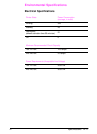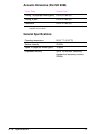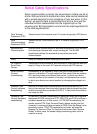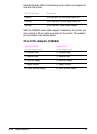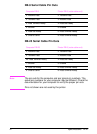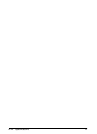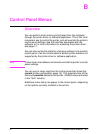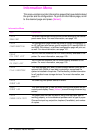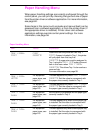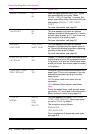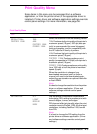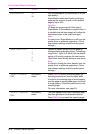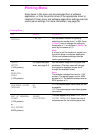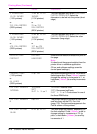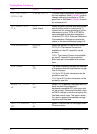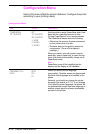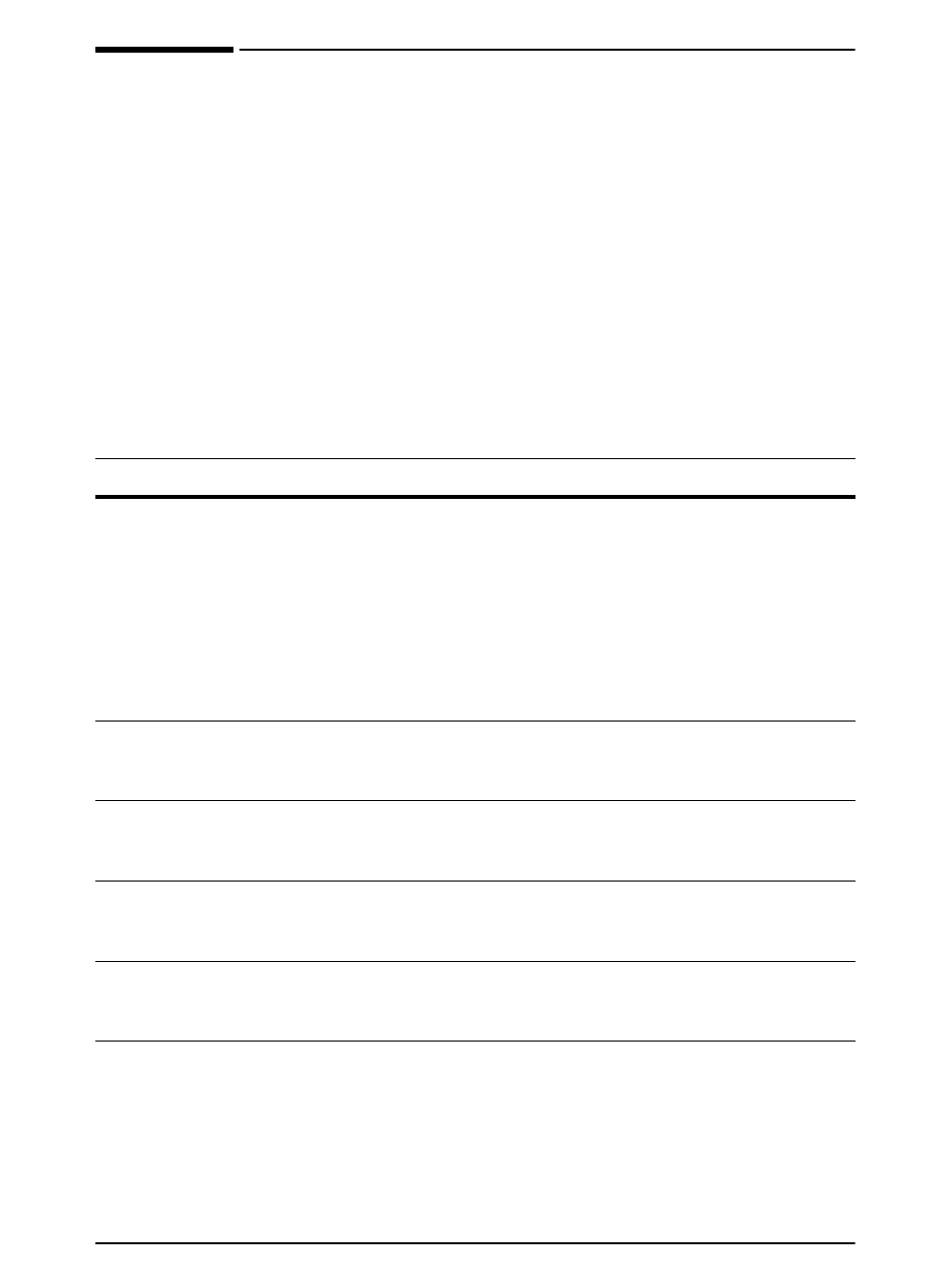
EN
Control Panel Menus B-3
Paper Handling Menu
When paper handling settings are correctly configured through the
control panel, you can print by choosing the type and size of paper
from the printer driver or software application. For more information,
see page 60.
Some items in this menu (such as duplex and manual feed) can be
accessed from a software application, or from the printer driver (if
the appropriate driver is installed). Printer driver and software
application settings override control panel settings. For more
information, see page 56.
Paper Handling Menu
Item Values Explanation
TRAY 1 MODE=
FIRST
FIRST
CASSETTE
Determine how the printer will use Tray 1.
FIRST
: If paper is loaded in Tray 1, the printer
will pull paper from that tray first.
CASSETTE
: A paper size must be assigned to
Tray 1 using the
TRAY 1 SIZE
option (the next
item in this menu when
TRAY 1 MODE=
CASSETTE
). This allows Tray 1 to be used as a
reserved tray.
For more information, see page 58.
TRAY 1 SIZE=
LETTER
For supported
paper sizes, see
page A-3.
This item appears only when
TRAY 1 MODE=
CASSETTE
. Set the value to correspond with
the paper size currently loaded in Tray 1.
TRAY 1 TYPE=
PLAIN
For supported
paper types, see
page A-6.
This item appears only when
TRAY 1 MODE=
CASSETTE
. Set the value to correspond with
the paper type currently loaded in Tray 1.
TRAY 2 TYPE=
PLAIN
For supported
paper types, see
page A-6.
Set the value to correspond with the paper type
currently loaded in Tray 2.
TRAY 3 TYPE=
PLAIN
For supported
paper types, see
page A-6.
This item appears only when a third paper tray
is installed. Set the value to correspond with
the paper type currently loaded in Tray 3.
TRAY 4 TYPE=
PLAIN
For supported
paper types, see
page A-6.
This item appears only when a fourth paper tray
is installed. Set the value to correspond with
the paper type currently loaded in Tray 4.