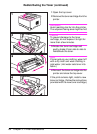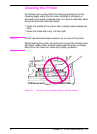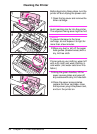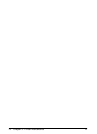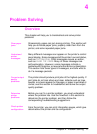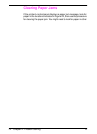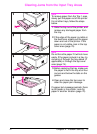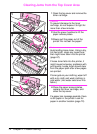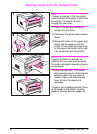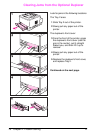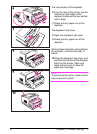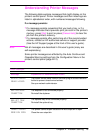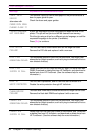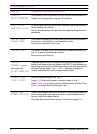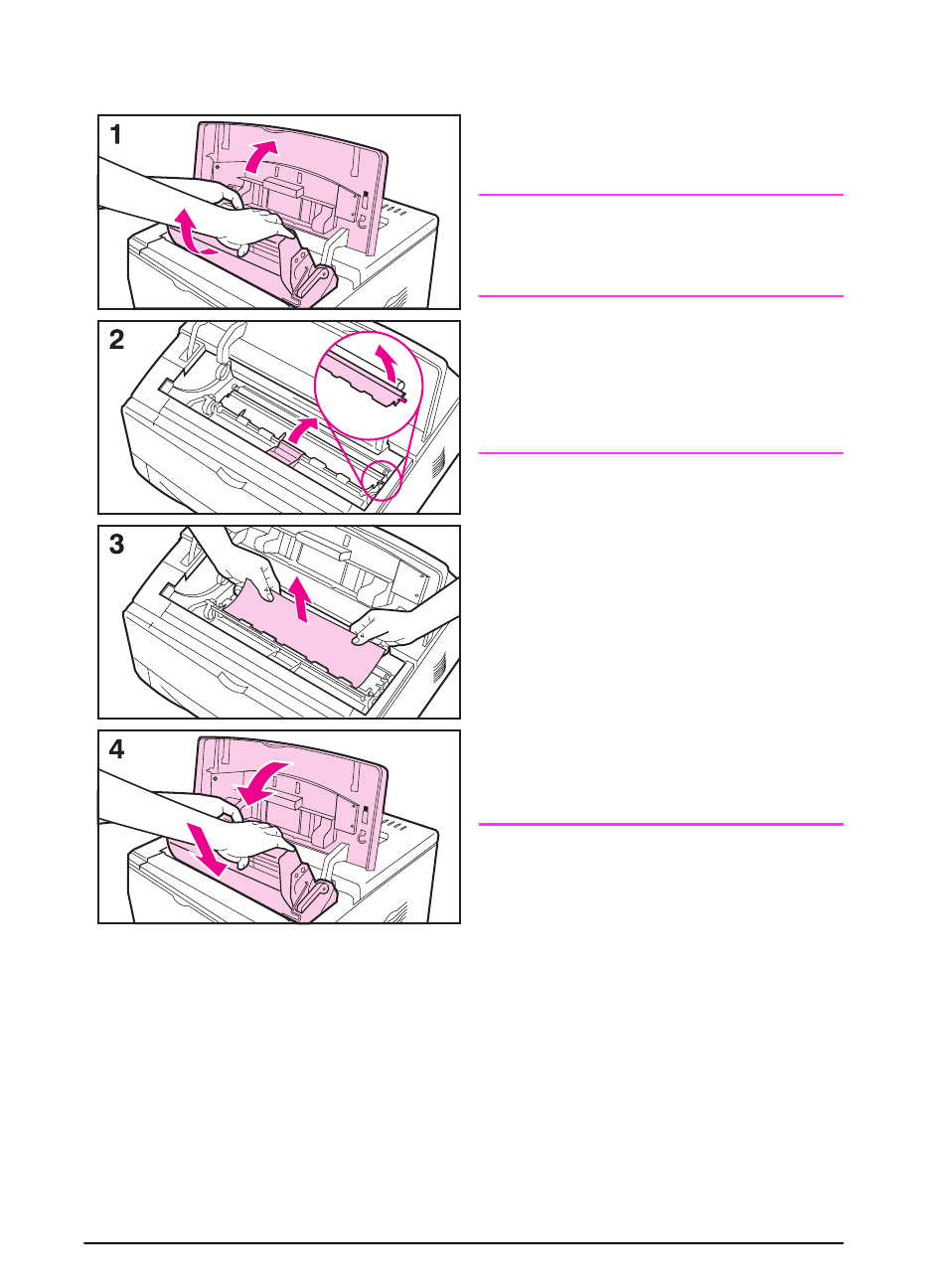
74 Chapter 4: Problem Solving
EN
Clearing Jams from the Top Cover Area
1
Open the top cover and remove the
toner cartridge.
Caution
To prevent damage to the toner
cartridge, do not expose it to light for
more than a few minutes.
2
Use the green handles to lift the
paper access plates.
3
Slowly pull the paper out of the
printer. Do not tear the paper!
Note
Avoid spilling loose toner. Using a dry,
lint-free cloth, clean any loose toner
that might have fallen into the printer
(page 67).
If loose toner falls into the printer, it
might cause temporary problems with
print quality. Loose toner should clear
from the paper path after a few pages
are printed.
If toner gets on your clothing, wipe it off
with a dry cloth and wash clothing in
cold water. (Hot water sets toner into
fabric.)
4
Close the paper access plates,
replace the toner cartridge, and
close the top cover.
If a paper jam message persists, there
is still paper in the printer. Look for
paper in another location (page 72).