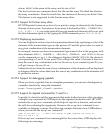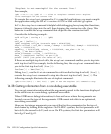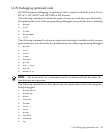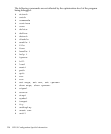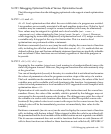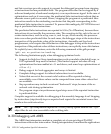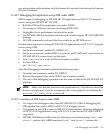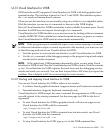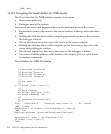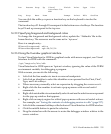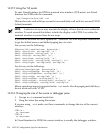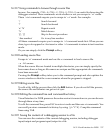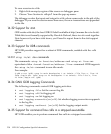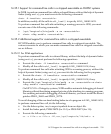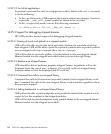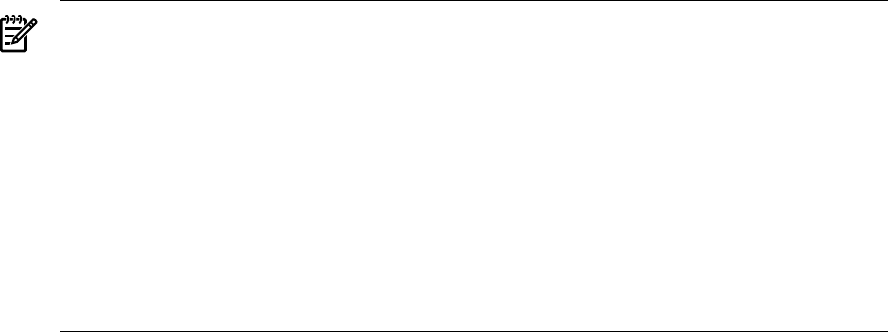
14.31 Visual Interface for WDB
WDB includes an HP-supported Visual Interface for WDB with both graphical and
terminal modes. The interface is based on Vim 5.7 and WDB. This interface replaces
the -tui mode on Itanium-based systems.
When you use the interface you are actually using vim, which is a vi-compatible editor.
With the interface you can use vi commands to browse in the WDB display.
Most of Visual Interface for WDB functionality is also available for emacs users. Visual
Interface for WDB does not require knowledge of vi commands.
Visual Interface for WDB identifies you as an emacs user by looking at the environment
variable `$EDITOR'. If this variable has a value that matches emacs, or gmacs, or xemacs,
then Visual Interface for WDB starts in emacs mode automatically.
NOTE: If the program expects unbuffered input or uses curses, termcap, or terminfo,
or otherwise transmits escape or control sequences to the terminal, you must use one
of the following methods to run Visual Interface for WDB:
• Start the process in one terminal and attach to it with Visual Interface for WDB.
• Use the tty command at the debugger prompt so the program's input and output
are directed to another terminal.
NOTE: If the underlying GDB terminates abnormally when you are using Visual
Interface for WDB, do not close the Visual Interface for WDB window. Wait for a minute
or two. Visual Interface for WDB captures the stack trace and the debugging session
details and sends you an email. You can then forward this to HP when you report the
problem. This is helpful to HP in reconstructing the crash scenario.
14.31.1 Starting and stopping Visual Interface for WDB
You can use Visual Interface for WDB in either of two modes:
• X-window-based graphical interface: Supports mouse and keyboard commands.
• Terminal interface: Supports keyboard commands only.
Visual Interface for WDB accepts the same command line arguments as GDB so you
can add options to the startup command. See the man page for GDB for the list of
arguments.
• To start Visual Interface for WDB in graphical mode with mouse support, run
Visual Interface for WDB with the command:
/opt/langtools/bin/vdb
• To start Visual Interface for WDB in terminal user interface mode, run Visual
Interface for WDB with the command:
/opt/langtools/bin/vdb -tui
• To stop Visual Interface for WDB, type quit on the WDB command line:
14.31 Visual Interface for WDB 233